Are you looking for the Stock ROM of your device Xiaomi Redmi 3S? If yes your answer, you are on the right page. We have given the direct link to download Xiaomi Redmi 3S stock ROM.
Download Xiaomi Redmi 3S Stock ROM from here, flash it in your device and enjoy the native Android experience again. The download file contains the USB driver, Flash Tool and the stock ROM file.

Download Xiaomi Redmi 3S Stock ROM
Stock ROM File Name: Xiaomi_Redmi_3S_V8.1.1.0_20161108_6.0_Global.zip
Stock ROM File Size: 2 GB
Android OS Version: 6.0
Stock ROM File Name: Xiaomi_Redmi_3S_V8.1.5.0.MALCNDI_20161224_6.0_China.zip
Stock ROM File Size: 2 GB
Android OS Version: 6.0
How To Flash Stock ROM On Your Device
Step 1: To get started, download Xiaomi Redmi 3S USB driver and install it on your computer. Once done, download the stock ROM of your device from the link given above and extract it to a folder on your computer.
Step 2: Now download Xiaomi Mi Flash Tool and install it on your computer. Once installed, launch its window.
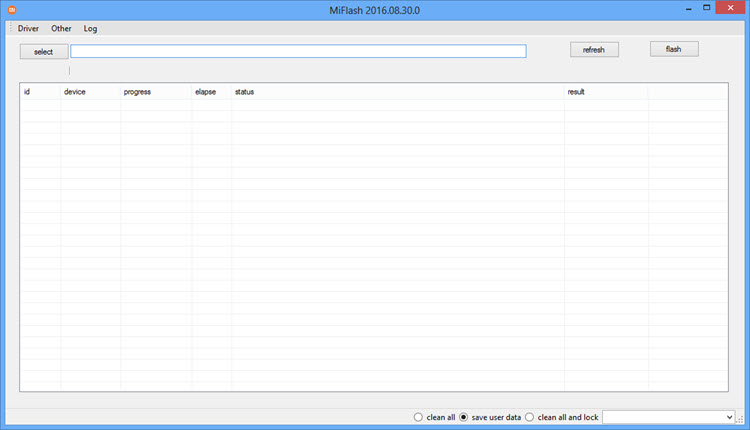
Step 3: Next, switch off Xiaomi Redmi 3S and boot it into the Fastboot mode by pressing and holding the Power and Volume Down keys. Once your device boots into the Fastboot mode, you will be able to see the following image on your device screen.

Step 4: Now connect your device to the computer using the original USB data cable. Once done, go to XiaoMiFlash window, click on “Select” button and choose the folder where you have extracted the stock ROM files (Step 1).
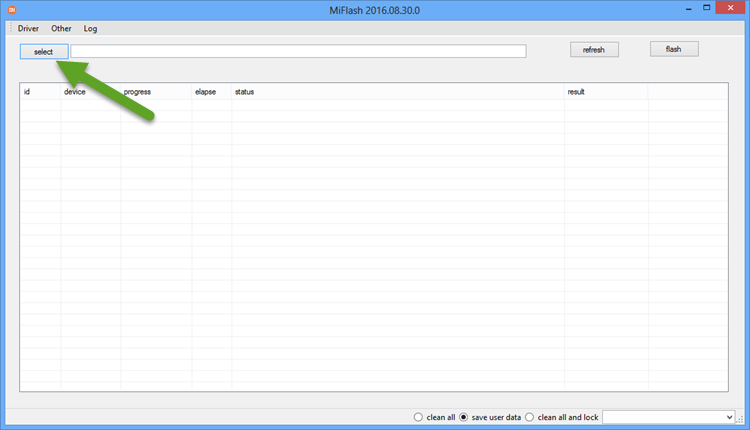
Step 5: Next, click on the “Flash” button in Xiaomi Mi Flash Tool.
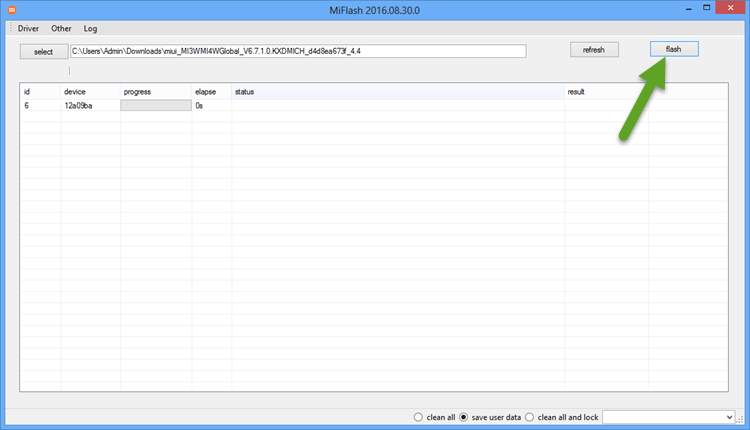
Step 6: It will take few minutes for Xiaomi Mi Flash Tool to flash the stock ROM on your device and once it does, you will be able to see the “Success” message as shown below.
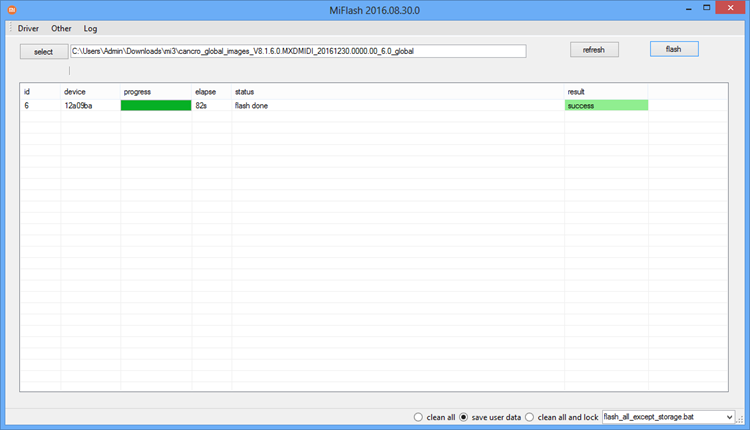
That’s it. Now you have successfully flashed stock ROM on your Xiaomi Redmi 3S Android device.
If you encounter any issues or errors while following this tutorial, do let me know by dropping a comment below.
Please rate this post!
Average rating / 5. Vote count:
No votes so far! Be the first to rate this post.
Xiaomi Redmi 3S Flash File (Stock ROM) | April 2021
Xiaomi Redmi 3S Flash File: On this page, you will find the link to download Xiaomi Redmi 3S Firmware Flash Tool on your PC/Laptop. The Firmware file you will get is gonna be in the zip file mode and you will get Xiaomi Redmi 3S Flash File, Xiaomi Redmi 3S Flash Tool, Xiaomi Redmi 3S USB Drivers and a manual on How to flash Xiaomi Redmi 3S. So, below is a download file for all your needs.
Xiaomi Redmi 3S Flash Files
Download Xiaomi Redmi 3S Flash File (Firmware Stock ROM):
- http://bigota.d.miui.com/V10.1.1.0.MALMIFI/miui_HM3SGlobal_V10.1.1.0.MALMIFI_8c9c91a10c_6.0.zip – RECOVERY ROM
- http://bigota.d.miui.com/V10.1.1.0.MALMIFI/land_global_images_V10.1.1.0.MALMIFI_20181124.0000.00_6.0_global_c00edf0205.tgz – FASTBOOT ROM
- Xiaomi Flash tool
Below is a video Tutorial on Xiaomi Redmi 3S:
How to Flash Xiaomi Redmi 3S:
To Download Flash Files for Xiaomi Redmi 3S, you have to follow the procedure below.
- Connect Xiaomi mobile (Redmi 3S) through the USB cable to PC and unplug the battery.
- Short Test Point and connect the battery.
- Under Device Manager, the port of Qualcomm HS USB QLoader 9008 port will appear.
- Download & run MI Flash Tool on your Xiaomi 5A.
- Place the Flash File on PC/Laptop.
- Now, Assign the Folder path.
- Click on the refresh button & then tap the Flash button.
Related:
About Xiaomi Redmi 3S:
The front panel of the Redmi 3S Prime is almost the same as the Xiaomi Redmi Note 3, but the sensors are present above the display. You will find capacitive home, back and recent buttons. These are present below the display. The sensor and front camera are on either side of the earpiece. To a large extent, this phone looks inspired by Xiaomi Mi Max, which is equipped with a 6.44 inch display. However, the Redmi 3S Prime has a thickness of 8.5 millimeters while the Premium Mi Max comes with a thickness of 7.55 mm.
It has an infrared emitter and 3.5mm audio jack at the top. The bottom has a standard micro-USB port and a microphone. Redmi 3S Prime is a metal body phone. It gives a sense of being premium in its price. It weighs 144 grams. This is more weight for a budget device. But due to the curved edge it is easy to hold. The reason for the high weight is the large battery present in the smartphone.
The Octa-core Qualcomm Snapdragon 430 processor has been used in Redmi 3S and Redmi 3S Prime. Four cores provide clock speeds of 1.1 GHz and the remaining four cores of 1.4 GHz. The Adreno 505 GPU is integrated for graphics. Apart from the fingerprint sensor, the difference between Xiaomi Redmi 3S and Redmi 3S Prime is storage and RAM. The Redmi 3S handset comes with 2GB of RAM and 16GB of inbuilt storage. At the same time, Redmi 3S Prime has 3 GB RAM and inbuilt storage is 32 GB.
In terms of connectivity, Redmi 3S Prime (Redmi 3S) features Voice over LTE, 4G, Wi-Fi 802.11 b / g / n, Bluetooth, GPS / A-GPS, GLONASS and Micro-USB features. The Redmi 3S Prime supports all LTE bands being used in India. Xiaomi has said that when using two SIM cards simultaneously in the handset, the primary SIM card will support 4G and the second SIM will only support 3G.
Redmi 3S Prime’s 4100 mAh battery is another notable feature. It has a 13-megapixel rear camera equipped with phase detection autofocus, F / 2.0 aperture, HDR mode, 1080 pixels video recording and LED flash. You will get a 5 megapixel front camera. It is also possible to record videos of 1080 pixel resolution.
Cara Flash HP Xiaomi Redmi 3, Redmi 3s, Redmi 3 Pro
Daftar isi konten
Banyak kasus dimana pengguna ponsel Xiaomi Redmi 3 mengalami kendala berupa pola lupa atau lupa kata sandi. Supaya hp tidak bisa digunakan dan diakses, tapi tenang saja karena kalian bisa memperbaikinya dengan cara hard reset xiaomi redmi 3 dengan mudah tanpa bantuan pc. Xiaomi sendiri merupakan salah satu merk HP android yang banyak digunakan oleh masyarakat indonesia hingga saat ini, selain menawarkan harga jual yang cukup murah di pasaran, hp merk xiaomi ini ditujukan untuk mereka yang kelas menengah ke bawah yang menginginkan spesifikasi tinggi namun tetap pada harga jual yang terjangkau.
Oleh karena itu, jika Anda mencari ponsel Android murah dengan spesifikasi tinggi, maka tidak ada salahnya membeli salah satu produk andalan Xiaomi bernama Redmi 3, didukung dengan RAM 3GB dan memori internal 32GB, maka ponsel ini bisa menjadi pilihan untuk bagi anda yang suka. bermain game atau sekedar melakukan aktivitas media sosial seperti Facebook, Instagram dan Twitter. Selain itu, ponsel ini juga dilengkapi dengan prosesor Octa-Core yang akan membuat aktivitas multitasking menjadi lebih ringan dan cepat tanpa ada lag.
Pengertian Xiaomi Bootloop
Istilah bootloop bila diterjemahkan berdasarkan asal kata tersebut merupakan gabungan dari kata ‘boot’ = menyalakan perangkat (gadget atau PC) dan ‘loop’ = repeating / repeating. Jadi bootloop dapat diartikan sebagai proses boot / startup yang berulang atau reboot sendiri tanpa masuk ke sistem secara terus menerus. Bootloop di Android sendiri memang merupakan proses atau bisa disebut kegagalan sistem. Dimana ketika kita menghidupkan perangkat Android dan masuk ke bootscreen tetapi sistem tidak berfungsi sebagaimana mestinya, maka yang terjadi selanjutnya adalah restart dan sistem kembali ke awal lagi sebelum sempat masuk ke menu utama.
Penyebab bootloop bisa bermacam-macam, bisa juga disebabkan oleh sistem yang berat atau cache yang penuh karena banyaknya aplikasi yang terinstal atau ada masalah dengan aplikasi tertentu. Menggunakan aplikasi yang terlalu lama dan terlalu sering dapat mengakibatkan perangkat Android ‘lelah’ dan kesulitan melakukan booting sehingga perlu dilakukan refresh / refresh. Proses rooting juga dapat menyebabkan bootloop jika proses root yang Anda jalankan tidak mengikuti prosedur atau terjadi malfungsi.
Bootloop di Android dapat terjadi karena beberapa penyebab berbeda. Oleh karena itu, tingkat kerusakan yang mengakibatkan terjadinya bootloop pun berbeda-beda. Bootloop ringan dapat diselesaikan dengan cara mudah, tetapi bootloop yang disebabkan oleh malfungsi akibat kesalahan prosedur dapat berakibat fatal dan bahkan memerlukan proses penginstalan ulang sistem Android Anda. Berikut ini adalah berbagai level bootloop beserta penyebabnya beserta langkah-langkah yang dapat diambil sebagai solusinya.

Android Light Bootloop atau Light Bootloop
Bootloop ringan terjadi karena cache penuh sehingga sistem Android ‘habis’ dan memerlukan penyegaran atau penyegaran. Penyebab bootloop ini biasanya terjadi ketika kita menggunakan aplikasi atau game dalam waktu lama secara terus menerus, menginstal aplikasi tertentu atau terdapat masalah pada aplikasi yang menyebabkan error. Solusi dari masalah ini cukup mudah, pada smartphone android cukup dengan mematikan / mematikan dan mencabut baterai beberapa saat lalu pasang kemudian hidupkan kembali. Sedangkan pada gadget berbentuk tablet yang baterainya terpasang secara permanen / non-removable atau juga pada smartphone jika cara sebelumnya tidak berhasil dilakukan langkah-langkah dengan melakukan proses ‘wipe data pengguna’ atau factory reset melalui Android System Recovery. .
Android Medium Bootloop atau Intermediate Bootloop
Bootloop menengah biasanya terjadi karena kesalahan prosedural yang disebabkan oleh proses rooting. Biasanya kegagalan sistem seperti ini terjadi ketika pengguna melakukan tweak secara berlebihan, seperti mengutak-atik sistem Android, menyesuaikan tema, memodifikasi boot screen dan lain sebagainya sehingga menyebabkan terjadinya malfungsi. Medium bootloop adalah kerusakan tingkat menengah dimana pengguna masih bisa melakukan reset dari dalam sistem Android karena biasanya System Recovery masih bisa diakses.
Solusi dari masalah seperti ini adalah dengan masuk ke menu Android System Recovery dan melakukan factory reset agar sistem kembali normal. Solusi lainnya adalah jika sudah melakukan backup, maka kita bisa melakukan proses restore menggunakan file recovery melalui bantuan PC berbasis Windows. Jika kita tidak memiliki file recovery maka kita dapat menggunakan file dari pengguna lain tetapi dengan syarat kita harus memiliki perangkat dengan tipe yang sama dan versi Android yang sama persis.
Android Hard Bootloop atau Bootloop Parah
Bootloop yang fatal biasanya terjadi saat pengguna melakukan rooting dan mengutak-atik secara berlebihan. Seperti mengubah atau menghapus elemen android dan file penting yang dibutuhkan oleh sistem Android dan tidak dapat dipulihkan atau dipulihkan. Serangan virus atau program jahat lainnya juga bisa menjadi penyebab kesalahan.
Solusi dari masalah seperti ini cukup kompleks dimana kerusakannya berakibat fatal. Kerusakan seperti ini mengharuskan sistem Android untuk di-install ulang, dan sebelumnya kita harus mengetahui secara detail perangkat yang kita gunakan karena proses yang dilakukan akan berbeda-beda untuk tiap jenis perangkat. Untuk mengatasi kerusakan seperti ini disarankan menghubungi service expert atau pelajari dulu proses flashing jika ingin memperbaikinya sendiri.
Dengan mengetahui apa yang dimaksud dengan bootloop di Android dan cara mengatasinya, setidaknya kita tidak panik saat menghadapi masalah ini. Dan jika kami tidak terbiasa dengan perbaikan yang melibatkan prosedur teknis, sebaiknya gunakan perangkat Android secara normal dan alami untuk menghindari hal-hal yang tidak diinginkan.

Cara Reset Xiaomi Redmi 3
Meski Xiaomi Redmi 3 sudah laris manis di pasaran, namun ponsel ini tetap tidak lepas dari yang namanya kerusakan, dan kerusakan yang sering terjadi juga sangat beragam, mulai dari kerusakan software, kerusakan sistem hingga kerusakan hardware. Oleh karena itu jika mengalami kegagalan sistem maka langkah pertama yang harus dilakukan adalah memperbaikinya dengan melakukan flashing kembali atau dengan melakukan factory reset (kembali ke pengaturan pabrik).
Dengan melakukan hard reset / memformat ulang Redmi 3 ke pengaturan pabrik, maka Anda dapat dengan mudah memperbaiki kerusakan sistem, misalnya jika Xiaomi Redmi 3 mengalami masalah dalam hal pola lupa, lupa kata sandi hingga lupa kata sandi MI Cloud, maka yang terbaik solusi wajib untuk Anda. coba adalah untuk mem-flash lagi menggunakan ROM stok default. Namun jika ingin cara yang lebih mudah, bisa coba saja reset kembali, dan cara hard reset sangat mudah dan bisa dilakukan tanpa bantuan PC atau komputer.
Cara ini bisa dicoba jika hp xiaomi anda mengalami beberapa masalah software seperti misalnya xiaomi redmi 3 hang, aplikasi force close, lemot dan lain sebagainya, cara factory reset ini juga bisa dilakukan langsung tanpa perlu bantuan komputer pc atau laptop.
- Langkah pertama silahkan buka menu Setting di hp Xiaomi yang kalian gunakan, baik itu seri Redmi 3, Note 3 hingga 3 Pro.
- Kemudian gulir ke bawah dan pilih dan klik opsi Pengaturan Tambahan.
- Kemudian akan muncul pilihan baru dan klik saja pada pilihan Backup & Reset Device.
- Kemudian klik lagi pada opsi Kembalikan ke Pengaturan Pabrik dan pilih YA.
- Setelah itu Anda hanya perlu menunggu hingga proses reset pabrik Xiaomi selesai. biasanya hanya membutuhkan waktu sekitar 1-3 menit.
- Terakhir, setelah proses selesai, ponsel Redmi Anda akan otomatis restart.
- Selesai.

Cara Flash HP Xiaomi Redmi 3s Bootloop
Bagi Kalian yang mengalami masalah bootloop atau kerusakan software pada hp xiaomi redmi 3s Kalian, Kalian bisa mengikuti tutorial flashing redmi 3 yang akan saya berikan untuk Kalian. Untuk masalah kali ini adalah redmi 3s yang bootloop, kerusakan software seperti aplikasi force stop, jika melihat masalah seperti itu tinggal flash saja tidak perlu khawatir tidak perlu mengeluarkan uang untuk memperbaiki hp kalian, dan caranya juga tidak terlalu sulit, kok. resikonya tinggi, bisa mati atau apalah, itu juga kalau tidak hati-hati. Oke ya…
Sebelum melakukan flashing alangkah baiknya jika factory reset hp terlebih dahulu tinggal tekan tombol volume up + power untuk masuk ke test pcba dan hp harus dalam keadaan mati atau mati. Setelah masuk ke test PCBA, pilih recovery dan konfirmasi ya untuk masuk recovery mode, untuk konfirmasi ya, Anda hanya perlu menekan tombol power. Setelah masuk recovery mode, tinggal pilih Wipe All Data dan konfirmasi dengan memilih Confirm, lalu tunggu proses wipe selesai. Setelah selesai, pilih Back To Main Menu dan terakhir pilih Reboot, tunggu proses boot sampai masuk ke setup wizard. Booting awal memang agak lama, jadi tunggu saja dan jangan panik. Jika factory reset tidak berhasil, kita lanjutkan ke tutorial flashing redmi 3s di bawah ini.
Xiaomi Redmi 3S Prime Stock ROM
Are you looking for the Stock ROM of your device Xiaomi Redmi 3S Prime? If yes your answer, you are on the right page. We have given the direct link to download Xiaomi Redmi 3S Prime stock ROM.
Download Xiaomi Redmi 3S Prime Stock ROM from here, flash it in your device and enjoy the native Android experience again. The download file contains the USB driver, Flash Tool and the stock ROM file.

Download Xiaomi Redmi 3S Prime Stock ROM
Stock ROM File Name: Xiaomi_Redmi_3S_Prime_V8.1.1.0_20161108_6.0_Global.zip
Stock ROM File Size: 2 GB
Android OS Version: 6.0
How To Flash Stock ROM On Your Device
Step 1: To get started, download Xiaomi Redmi 3S Prime USB driver and install it on your computer. Once done, download the stock ROM of your device from the link given above and extract it to a folder on your computer.
Step 2: Now download Xiaomi Mi Flash Tool and install it on your computer. Once installed, launch its window.
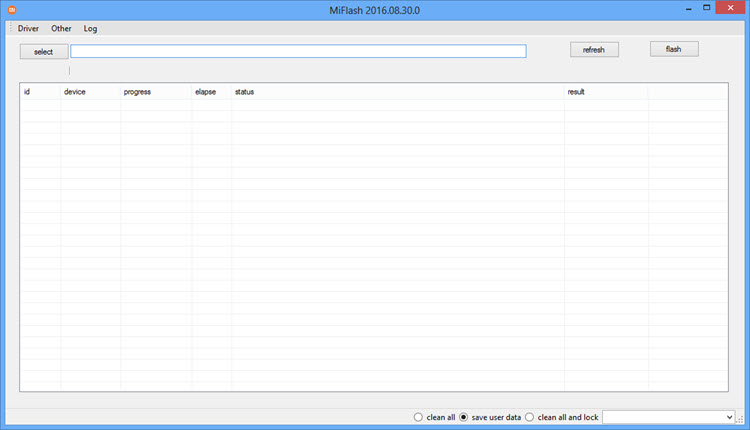
Step 3: Next, switch off Xiaomi Redmi 3S Prime and boot it into the Fastboot mode by pressing and holding the Power and Volume Down keys. Once your device boots into the Fastboot mode, you will be able to see the following image on your device screen.

Step 4: Now connect your device to the computer using the original USB data cable. Once done, go to XiaoMiFlash window, click on “Select” button and choose the folder where you have extracted the stock ROM files (Step 1).
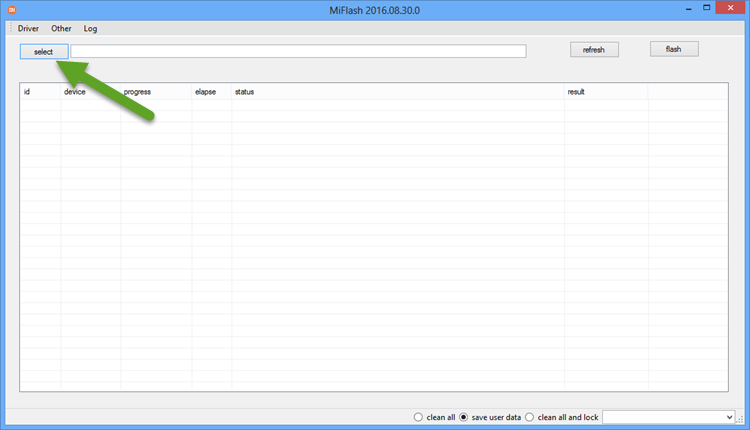
Step 5: Next, click on the “Flash” button in Xiaomi Mi Flash Tool.
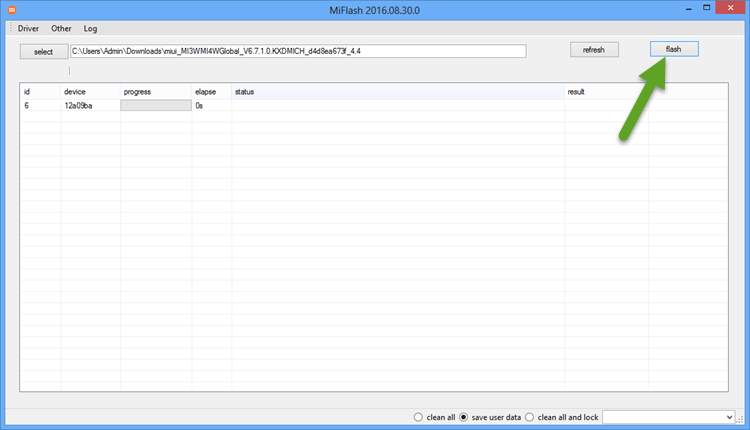
Step 6: It will take few minutes for Xiaomi Mi Flash Tool to flash the stock ROM on your device and once it does, you will be able to see the “Success” message as shown below.
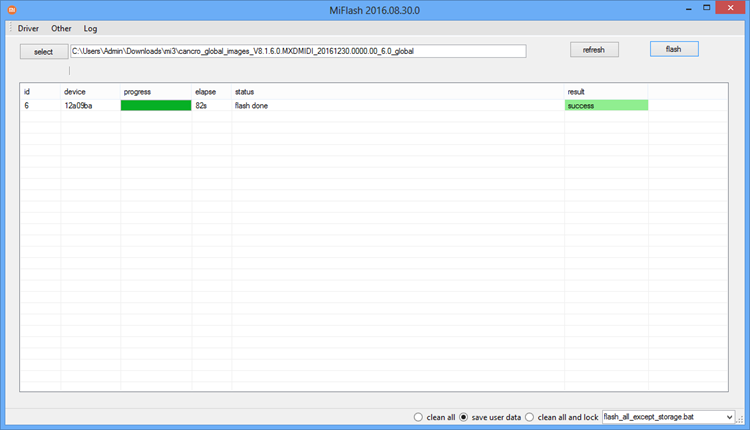
That’s it. Now you have successfully flashed stock ROM on your Xiaomi Redmi 3S Prime Android device.
If you encounter any issues or errors while following this tutorial, do let me know by dropping a comment below.
Please rate this post!
Average rating / 5. Vote count:
No votes so far! Be the first to rate this post.
Redmi 3, 3S, and 3S Prime Oreo and Pie Update: FAQ and News

Recently, Xiaomi rolled out the Official Stable version of MIUI 9.5 roadmap, and it was confirmed that Redmi 3 and Redmi 3s would receive the same update in the last month of March 2019. Just because the Redmi 3S is almost 2 and half years old phone, it was launched in August 2016 with MIUI 7.5, and Android OS 6.0 Marshmallow. Skilfully, Xiaomi rolled the latest MIUI to all the latest newly launched devices, because they have to keep their promise of first and latest updates.
Currently, Redmi 3S is running on MIUI 9.2, which is an outdated version of MIUI. And if you are a Redmi 3/3S user, you are at the right place for the news related to upcoming system updates. We will update this page to the new forthcoming updates.

Table of Contents
Redmi 3/3S update timeline
Xiaomi rolls out the same update with the same changelog on both the Resmi 3 and Redmi 3S. So, let’s have a look at the update timeline
| Date | MIUI Version | Download | Changelog |
| 20 December 2018 | MIUI 10 8.12.20 (beta) | Android 6.0 | Recovery update | Recovery update | Fixing Bugs and System Improvements |
| 13 December 2018 | MIUI 10 8.12.23 (beta) | Android 6.0 | Recovery update | Fixing Bugs and System Improvements |
| 07 December 2018 | MIUI 10 .1.1 (Stable) | Android 6.0 | Recovery update | Recovery update | Upgrade to MIUI 10.1.1.0 MALMIFI update |
| 06 December 2018 | MIUI 10 8.12.6 (beta) | Android 6.0 | Recovery update | Recovery update | Fixing Bugs and System Improvements |
| 29 November 2018 | MIUI 10 8.11.29 (beta) | Android 6.0 | Recovery update | Recovery update | Fixing Bugs and System Improvements |
| 22 November 2018 | MIUI 10 8.11.22 (beta) | Android 6.0 | Recovery update | Recovery update | Fixing Bugs and System Improvements |
| 15 November 2018 | MIUI 10 8.11.15 (beta) | Android 6.0 | Recovery update | Recovery update | Fixing Bugs and System Improvements |
| 29 October 2018 | MIUI 9.6.2 (stable)| Android 6.0 | OTA Available | Fixing Bugs and Optimisation in device |
| 25 October 2018 | MIUI 10 8.101.25 (beta) | Android 6.0 | Recovery update | Recovery update | Fixing Bugs and System Improvements |
| 18 October 2018 | MIUI 10 8.10.18 (beta) | Android 6.0 | Recovery update | Recovery update | Fixing Bugs, improving performance, and stability |
MIUI 10 Update for Redmi 3/3S/3S Prime
The official update of MIUI 10 has been already rolled out for Redmi 3, 3S, and 3S Prime. It was the official OTA update from Xiaomi. The brand never compromises to give it’s latest UI update to old devices too.
Redmi 3/3S Android 9 Pie update
It’s almost two and a half year since Redmi 3/3s was launched, and it is a budget device too. Which means it’s nearly impossible for Redmi 3/3S to receive the latest Android 9.0 Pie update. But, Xiaomi devices have a great development community which can help you to receive Unofficial Android Pie update through several Custom ROMs.
Redmi 3S Prime Pie update
The latest budget segment phone from Xiaomi is Redmi 6 and 6A, which is coming with Android Oreo 8.0 out of the box. And, if you look at the Redmi 3S Prime, it is almost 3 version older device, and it is not fair to have believed that Redmi 3S Prime can receive Android 9.0 Pie. All the budget device of Xiaomi receive one major Android OS update, and 3S Prime already receive the Android 7.0 Nougat update, because it was coming with Android 6.0 Marshmallow out of the box.
Redmi 3/3S Android 8 Oreo update
As I mentioned before, the Redmi 3/3S was launched with the Android 6.0 Marshmallow, and Xiaomi majorly provides one official update to their budget devices, which means the Android 7.0 Nougat will be officially rolled out to the Redmi 3 series phones.
So, none of the phones will receive Android 8.0 Oreo update, but Redmi 3/3S is not short of custom Roms, and you can easily upgrade your phone with Android 8.0 through Unofficial ways.
Redmi 3S Prime Android 8 Oreo Update
The Redmi 3S prime was an upgraded version of the Redmi 3 series, and it was featuring the fingerprint sensor, and a higher battery of 4100 mAh. No doubt the expectation was quite high of getting Android OS upgrade, and the Redmi 3S Prime has received the Android 7.0 Nougat update, just like any other budget device of Xiaomi. Mostly Xiaomi rollout only one Android update, which Redmi 3S already received as the Android 7.0 Nougat update, so it will not do justice with users to think over the next Android Update so Redmi 3S Prime will not receive Android OIreo 8.0 update any time soon.
How to Install Xiaomi Redmi 3/3S/3S Prime System update
There are some ways available to install MIUI updates except downloading OTA official update. To install the MIUI updates, you can use the steps given below. Before getting into updates, be sure to wipe all data in Recovery mode to update to a discontinuous ROM version, or downgrade to an older ROM version. Now follow these steps.

- Download the latest Recovery ROM file of the update you wanted to Install on the Redmi 3/3S.
- Now, Connect your device to the computer/laptop through a USB cable, and transfer the ROM file into the folder ‘downloaded_rom’ in the internal storage folder of your device.
- Launch ‘Updater’ app on your device and tap the ‘…’ icon, at the top right corner of the screen. Now select Choose update package and choose the ROM file you have downloaded and transferred to the ‘downloaded_rom’ folder in Internal Memory.
- Now your device will start updating and Automatically boot to the new version when the update completes.
How to install Redmi 3/3S/3S Prime Recovery update
Just like any other update, there are few things need to be completed before installing the recovery update. So, you need to wipe all data in Recovery mode to update to a discontinuous ROM version or downgrade to an older ROM version. Also, Devices with a locked bootloader is not applicable for Recovery update, So it’s better not to risk your device.
Installing the Recovery update on MIUI is easy, follow the given steps.
- First of all Download the latest MIUI ROM file from the update timeline table given above. Make sure to download the file in your Windows Computer/Laptop, and rename the file to ‘update.zip.’
- Now, Connect your device to the computer/laptop through a USB cable, and transfer the ROM file into the Root Directory of your internal storage, do not paste into any folder.
- Now enter into the recovery mode of your device. Xiaomi makes available two different ways to put your device into the recovery mode.
- Launch ‘Updater’ app on the device, click the icon ‘…’ at the top right corner of the screen, and select the option ‘Reboot to Recovery mode’ to enter the Recovery mode on your Xiaomi device.
- The second method to enter the Recovery mode is very easy. Simple Switch off your device, and press the Power Button and Volume Up button at the same time, and it will boot to the recovery mode.
- In Recovery mode, you need to use the Volume button to scroll over the options, and Power button to select an option. So, after entering the Recovery option, Choose the language you are comfortable with, now select ‘Install update.zip to System One’ and confirm. Your device will begin updating automatically. Just wait until the update completes. Choose the option ‘Reboot to System One.’ Now, your device will boot to the new MIUI version.
How To Install Xiaomi Redmi 3/3S/3S Prime Fastboot Update
Make sure to follow these few things before getting into the Fastboot updates. MIUI Fastboot update is very easy to install, but users have to pay attention for a successful update. Please take note of the followings.
- You required a windows Computer/Laptop.
- Your device must be fully charged or enough charged for this update.
- Also, you need to know that, all the user data will be disinfected in this process, so you need to back up your essential data before updating.
Now let’s start with the Installation process of MIUI fastboot update on your Redmi 3/3S.
- First of all, you need Download MIUI ROM Flashing Tool. If your device is locked, you need to unlock the device, click here to download the official tool from Xiaomi to unlock your device. If your device is unlocked already ignore this step.
- Now, Download the latest fastboot update ROM from the update timeline table above.
- Turn off your device, and enter into the fastboot mode. You need to press the volume down key and power buttons key together for 3 seconds to enter the Fastboot mode.
- Now, connect your Redmi device with your Windows Computer/Laptop via USB cable, and open your phone storage and double click on the downloaded ROM file to decompress it, then Open the file folder for the decompressed ROM pack, and copy its path to the computer.
- Now, the MIUI ROM flashing tool needs to be downloaded on your PC. Click here to download the MIUI ROM Flashing tool.
- Double click on the downloaded file, click ‘run’ and install it. After successful installation, open MiFlash.exe and paste into the address bar the ROM file folder path you copied in the last step.
- Click on the first button (Yellow transparent circle) to refresh, then MiFlash will automatically recognize the device and then click the second button to start flashing the ROM to the device.
- Just wait until the update completes. Your device will automatically boot to the new MIUI version.
NOTE: Sometimes out installation guide could not work for your device because of various reason. So, at that point of time, you can install Mi PC Suite on your PC, and make sure to keep your phone in fastboot mode, connect the device with your PC via a USB cable, and select the correct ROM file to flash.
Как перепрошить redmi 3s — пошаговые инструкции
Необходимость обновить на смартфоне Xiaomi Redmi 3S прошивку возникает у многих пользователей. Связано это не только с эстетическими целями и желанием сделать интерфейс более стильным, но и практическими соображениями. Любое обновление повышает производительность системы, удаляет ненужный «мусор» и позволяет устройству работать с передовыми играми и приложениями.

Зачем менять прошивку
Redmi 3S считается одним из самых «удачных» смартфонов Xiaomi, поскольку в нем сосредоточены только лучшие качества бренда, включая:
- Стильный дизайн корпуса.
- Хороший дисплей и камеры.
- Мощный процессор и аккумулятор.
- Доступная стоимость.
Однако, как и любой другой мобильный девайс, эта модель нуждается в регулярном обслуживании и обновлении ПО. Поэтому пользователям приходится разбираться, как прошить Xiaomi Redmi 3S.
Еще она вносит некоторые изменения в графический интерфейс (иконки приложений, меню уведомлений, шрифты, символы и т.д.), придавая телефону более элегантный вид.
Существует 2 основные причины, почему нужно обновлять гаджет:
- Борьба с постоянными ошибками, вылетами и сбоями в работе системы.
- Улучшение производительности и обслуживание смартфона.
Если вы замечаете, что мобильное устройство сильно «тормозит», открытие ресурсоемких игр и приложений занимает много времени, а при больших нагрузках происходит нагрев корпуса — обновление программного обеспечения может стать одним из лучших решений для устранения таких проблем.
Установка официальной прошивки MIUI
В интернете можно найти большое количество кастомных прошивок для Сяоми Редми, однако специалисты рекомендуют использовать только официальный софт, разработанный компанией-производителем. Заводские версии MIUI максимально адаптированы под эту модель и не имеют многих ошибок, как варианты, созданные энтузиастами.

Для получения официальной прошивки необходимо посетить сайт MIUI или зайти в меню «Обновление системы». По мере выхода новых версий смартфон будет сам предлагать пользователю обновиться.
Через приложение обновление системы
Каждый смартфон Redmi 3S обладает заводским инструментом обновления, с помощью которого можно поменять версию ОС, переустановить пользовательскую оболочку и ее тип, не используя сторонние приложения или компьютер.
Для инсталляции последнего обновления прошивки нужно выполнить несколько несложных действий. В первую очередь следует убедиться, что смартфон подключен к интернету по Wi-Fi, а уровень заряда батареи составляет не меньше 50%.
Дальше стоит придерживаться такой инструкции:

- В меню пользовательских настроек необходимо найти пункт «О телефоне» и нажать на него. В нижней части экрана будет размещаться круг со стрелкой и названием «обновление системы». Нажав на этот пункт, вы получите доступ к экрану приложения с автоматическим обновлением.
Система самостоятельно проверит, есть ли обновления и оповестит вас об этом. Если новая версия уже вышла, достаточно изучить внесенные изменения и нажать «установить».
- После этого запустится процесс скачивания программного обеспечения, а потом смартфон предложит инсталлировать их. Если вы согласились на установку, система перезагрузится и начнет обновляться. На черном экране появится логотип компании и индикатор выполнения процедуры.
С помощью штатного меню Сяоми можно не только менять версию операционной системы, но и вносить в корневую память всевозможные изменения, такие как смена типа прошивки.
Чтобы сделать это, нужно загрузить пакет с оболочкой нужной версии в память смартфона, потом открыть меню обновлений и выбрать 3 точки в верхнем правом углу дисплея. Дальше следует нажать на пункт «Найти прошивку» и указать к ней путь в корневой памяти. Отметив необходимый пакет, остается нажать кнопку «ОК». Устройство предварительно проверит корректность версии и целостность файла, а потом начнет процесс дешифрования.
Процесс обновления выполняется в автоматическом режиме и не требует вмешательства. Когда установка пакета будет завершена, останется выполнить базовую настройку при первом запуске.
Через Mi PC Suite
Существует официальное приложение для компьютеров, с помощью которого можно разобраться, как прошить Xiaomi Redmi 3S — Mi PC Suite. Оно позволяет быстро обновить или переустановить прошивку Редми 3S, не прибегая к сложным методам и хитростям.
Для загрузки проверенного клиента необходимо нажать СЮДА.
После скачивания инсталлятора стоит запустить его и дождаться завершения установки.

Приложение откроется в автоматическом режиме и будет отображаться в виде ярлыка на рабочем столе компьютера.
Загрузив клиент, смартфон нужно перевести в режим Recovery, удерживая клавишу добавления громкости и питания на выключенном экране.

Остается дождаться, пока клиент определит модель смартфона и проверит прошивку.

В открывшемся интерфейсе появится 4 пункта:
- Указывает на возможность загрузки обновлений с официального сайта.
- Позволяет выбрать место на диске ПК, где находится прошивка.
- Предназначается для удаления пользовательских данных в корневых разделах.
- Перезапуск системы.
Если необходимо полностью переустановить ОС, важно выполнить предварительную очистку данных с помощью кнопки 3. Нажав на нее, появится уведомление с подтверждением запроса.

При очистке памяти в окне клиента не будут отображаться какие-либо данные, за исключением индикатора выполнения. Дальше необходимо нажать на кнопку 2 и выбрать путь, по которому будет установлена прошивка.
После проверки файла клиент начнет процесс установки.
Через MiFlash
Интересуясь, как прошить Xiaomi Redmi 3S, следует рассмотреть еще 1 способ — использование утилиты MiFlash. С ее помощью можно провести чистовую инсталляцию официальной прошивки с восстановлением неисправных девайсов.
С помощью Fastboot
Прошивка Сяоми через Fastboot является эффективным способом обновления ПО, который задействуется в случае отсутствия заводского рекавери или других ошибок. Подобная команда позволяет активировать режим аварийного восстановления.
Для начала нужно скачать архив с ADB и Fastboot по ССЫЛКЕ .
Дальше смартфон переводится в режим «фастбут», для чего понадобится удерживать в выключенном состоянии смартфона качельку снижения громкости и кнопку питания, пока на экране не появится картинка зайца, выполняющего ремонт устройства.

Подключив гаджет к компьютеру, нужно открыть окно команд посредством удерживания клавиши «Shift» и правой клавиши мыши в свободном месте каталога. 
В открывшемся меню командной строки необходимо прописать такое значение: fastboot oem edl, а потом нажать на кнопку «Ввод». 
После этого смартфон полностью отключится, на экране пропадет картинка, а любые нажатия на кнопки не будут приводить к отклику. При этом само устройство активирует режим загрузки и будет готово к взаимодействию с утилитой MiFlash.
Локализованные прошивки
Каждый активный пользователь смартфонов Сяоми, знает, что существует несколько компаний, занимающихся разработкой всевозможных прошивок для аппаратов этого бренда. Многие из них предназначаются для пользователей из русскоязычных стран и имеют ряд интересных модификаций в виде исправлений и патчей.

Модель Redmi 3S поддерживает массу официальных вариантов ОС от Miui.su, Xiaomi.eu, MiuiPro, MultiROM и большое количество прошивок кастомного производства.
Если выбирается локализованная прошивка, специфика инсталляции не будет отличаться. Однако если необходимо провести установку кастомного решения с нестандартными изменениями, придется получить РУТ-права и выполнить некоторые манипуляции.
Установка и настройка TWRP
Существующие модификации кастомных прошивок инсталлируются только после предварительной установки рекавери TWRP. Для запуска этого меню восстановления и правильной его настройки необходимо воспользоваться нестандартной утилитой TWRP Installer Tool для компьютера.
Для загрузки нужных файлов следует перейти по ссылке:
После загрузки и распаковки пакета необходимо нажать на файл twrp-installer.bat для активации скрипта.
Дальше нужно перевести телефон в режим «Fastboot» и соединить его с компьютером. Когда произойдет определение девайса, останется нажать на любую клавишу, чтобы перейти к следующему этапу. Убедившись в активации режима, нужно еще раз сделать любое нажатие.
Чтобы автоматически перезагрузить устройство вместе с новым Рекавери, достаточно удержать любую клавишу.
После этого можно начинать прошивать девайс, выполнив несложную настройку смартфона:
- При первичном запуске появится вопрос о разрешении модификации системных разделов.

- Допускается 2 возможных действия — первый: ничего не менять, для дальнейшей возможности обновления «по воздуху», или нажать на пункт соглашения с изменением системного раздела.

- Обязательным этапом является открытие раздела «Advanced» и выбор пункта «Disable DM-Verify».
- Выполнив перечисленные действия, можно запустить обновленную прошивку или продолжить использование кастомного рекавери.
- Чтобы упростить процесс настроек и эксплуатации TWRP, можно выбрать русскоязычный интерфейс в нижнем правом углу экрана.

- Для посещения модифицированного рекавери нужно удерживать аппаратные клавиши «повышение громкости» и «питание», пока не появится меню пункта «рекавери». На следующем пункте стоит нажать на синюю кнопку и активировать кастомную среду восстановления.

Установка локализованной версии MIUI
После благополучного запуска нового рекавери владелец смартфона сможет выполнять различные модификации и изменения со своим девайсом. Специфика установки новой прошивки по TWRP остается простой и доступной и практически не отличается от базовой. В процессе обновления Redmi 3S нужно придерживаться таких рекомендаций:
- Открываете меню рекавери и осуществляете очистку разделов.

- Загружаете файл прошивки, помещая его в корневое хранилище устройства или на внешний накопитель.

- Запускаете процесс инсталляции.

- Перезагружаете с выбранной сборкой МИУИ.

Произвести прошивку смартфона Сяоми Редми 3S сможет даже рядовой пользователь, поскольку компания предоставляет массу вариантов установки официальных и кастомных версий ОС. Чтобы не допустить ошибок и завершить процедуру, необходимо придерживаться последовательности действий и быть внимательным.












