Previous year Meizu launched new flagship killer device, the Meizu M6 Note. Meizu one of the biggest brand in China, they give us a good budget device. Many people already bought these smartphones. Good news for Meizu M6 Note user. now you can install TWRP recovery on Meizu M6 Note. Today I saw “TWRP for Meizu M6 Note” and guide to “root Meizu M6 Note” in XDA forum. Here we share a full guide to Unlock Bootloader, install TWRP And Root Meizu M6 Note.
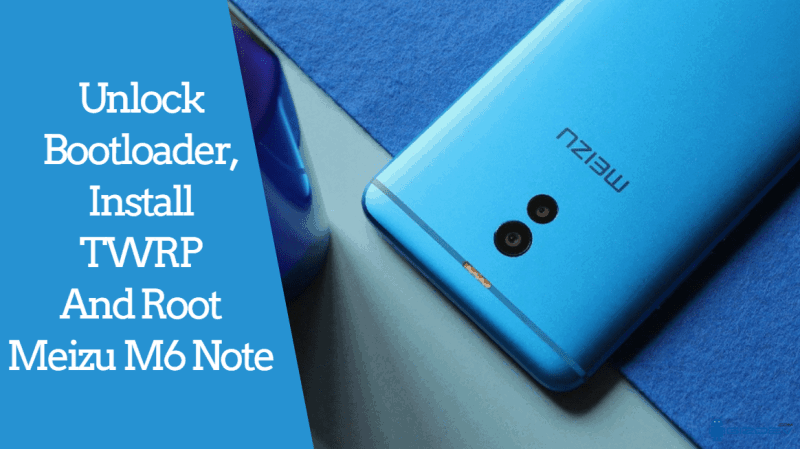
Unlock Bootloader, Install TWRP And Root Meizu M6 Note
Here we will guide to install TWRP recovery for Meizu M6 Note. Also, Root Meizu M6 Note via Magisk with a simple guide. If you have Meizu M6 Note you can install TWRP Recovery on your device and root it. Meizu device comes with the bootloader. So without unlocking bootloader, you couldn’t customize any things so first “unlock bootloader Meizu M6 Note“.
After launching Meizu M6 Note already started to develop many mods, custom ROM and much ROM at XDA forum. If you want to install custom ROM or any mod then need to install TWRP Recovery and root access. This is not an official TWRP For Meizu M6 Note. So let’s go to the steps below to unlock bootloader, Install TWRP Recovery And Root Meizu M6 Note.
We all know that before flash or install TWRP, we need to Unlock Meizu M6 Note Bootloader. But here we first install TWRP recovery then patch the Boot file. So follow complete guide before the process. Thanks, XDA Developer GKEE to patch the boot file for Meizu M6 Note.
Preparation:
- Charge your device, minimum 50%.
- Backup your important data, All internal memory can be encrypted.
- Read Guide.
Downloads:
- Partition devinfo with the unlocked Bootloader: Bootpatch_devinfo.zip
- TWRP for Meizu M6 Note: MEIZU_M6Note_Crack-TWRP-3.2.1 .apk
- Download Magisk v16.
install TWRP For Meizu M6 Note:
- Download MEIZU_M6Note_Crack-TWRP-3.2.1 .apk.
- Install the app in your device and open.
- Now Flash TWRP recovery from the App.
- Once done, reboot to recovery mode.
- Then click on Backup > and backup of the partition devinfo.
- After that Reboot your device.
Unlock Meizu M6 Note Bootloader:
- Download Bootpatch_devinfo.zip and extract it.
- Then copy the file to TWRP Backups folder in SD Card.
- Now Reboot to recovery mode.
- Then click on Restore >select the file that you copy right now.
- After that Reboot your device and enjoy full access.
Root Meizu M6 Note:
- Download Magisk zip, copy it to the Internal Storage or external storage.
- Turn off your phone and turn into recovery mode By Volume UP + Power.
- Now Don’tAllow Modifications.
- Go to Install Navigate to Magisk.zip Swipe to install.
- Reboot your phone.
- Or read the guide on our magisk article.
If you have any problems do comment below. Also, for more updates on stuff like flashing, wallpapers, themes etc like our Facebook page.
Firmware
How to Download Firmware for MEIZU M6 Note?
The following database is gathering the stock firmware for Meizu devices. Check out if the flash for MEIZU M6 Note is available. All files contain Meizu official stock firmware. You can download Android software for MEIZU M6 Note completely free. Use the following flash to update, downgrade or simply flash your device.
| Model | Firmware name | Android |
|---|---|---|
| M1 Metal |  Meizu M1 Metal MT6795 16102015 Meizu M1 Metal MT6795 16102015 |
— |
| M2 Mini |  Meizu M2 Mini MT6735 Meizu M2 Mini MT6735 |
— |
| M2 |  Meizu M2 MT6735 13082015 Meizu M2 MT6735 13082015 |
— |
| M2 Note |  Meizu M2 Note MT6735 V1.8.2 01102016 5.1 Meizu M2 Note MT6735 V1.8.2 01102016 5.1 |
5.1 |
| M3 Max |  Meizu M3 Max MT6755 6.0.2.0A Meizu M3 Max MT6755 6.0.2.0A |
— |
| M5 Mini |  Meizu M5 Mini MT6750 5.2.10.0Y 20161018 Meizu M5 Mini MT6750 5.2.10.0Y 20161018 |
— |
| M5 |  Meizu M5 MT6750 5.2.10.1G Meizu M5 MT6750 5.2.10.1G |
— |
| M5C |  Meizu M5C MT6737M ZAL856 999A V0 0 5 BSP 20170414 Meizu M5C MT6737M ZAL856 999A V0 0 5 BSP 20170414 |
— |
| M5S |  Meizu M5S MT6753 20170518 Meizu M5S MT6753 20170518 |
— |
| M6 M711H |  MT6750 MEIZU M6 M711H 7.0 Flyme 7.1.2.0G NRD90M MT6750 MEIZU M6 M711H 7.0 Flyme 7.1.2.0G NRD90M |
7.0 |
| M6T M811H |  MT6750 Meizu M6T M811H Flyme 6.3.6.0G NRD90M MT6750 Meizu M6T M811H Flyme 6.3.6.0G NRD90M |
7.0 |
| M6 Note |  Meizu M6 Note M1721 30082017 QFIL Meizu M6 Note M1721 30082017 QFIL |
— |
| MX5 |  Meizu MX5 MT6795 20150727 Meizu MX5 MT6795 20150727 |
— |
| Pro 7S |  Meizu Pro 7S M1792L MT6757 08072017 Meizu Pro 7S M1792L MT6757 08072017 |
— |
| U20 |  Meizu U20 U685Q MT6755 24082016 Meizu U20 U685Q MT6755 24082016 |
— |
In order to flash your MEIZU M6 Note you need to check out either your device is using MTK (the firmware name should contain «MT») or Qualcomm chipset(the firmware name should contain «MSM»). In the case of MTK, you need to use the SP Flash tool to flash the software.
If you found this helpful, click on the Google Star, Like it on Facebook or follow us on Twitter and Instagram
Reset and Unlock Meizu M6 Note
Do you want to Hard reset or Factory reset your Meizu M6 Note android mobile? Or Do you want to Remove Pin or Pattern lock when you forgot it?
Here are the best methods to Reset your Meizu M6 Note mobile. There are many methods available to Reset Android mobile. You can try the following methods one by one.
Reset deletes all your mobile data like Photos, Apps, and Settings etc. So backup all your mobile data before the reset.
Here you can
- Hard Reset Meizu M6 Note .
- Factory reset Meizu M6 Note from settings.
- Meizu M6 Note unlock with Google find my device.
- Unlock Meizu M6 Note with Android Multi Tools.
- Bypass google account Meizu M6 Note .
- Unlock Meizu M6 Note when you forgot password.
Table of Contents
Meizu M6 Note Hard Reset
You will not recover any data after this reset method.
- Turn off your phone by holding down the Power button.
- Press and hold Volume Down Button + Power Button for a few seconds.
- Release both the buttons when you see Meizu Logo or Android Logo on the screen.
- Next, Select Language, Using Volume Button and confirm with Power button.
- After that, Choose Wipe data and cache option.
- Use the Volume Button to select option YES and press Power button to confirm.
- Finally, Select Reboot option.
- The Hard reset operation complete .
If above reset method did not work, check out this guide Android phone hard reset methods.
Reset With Find My Device – Google
You can easily reset or unlock your Meizu M6 Note Android phone with Google find my device remotely. You can not recover data after reset.
- Start by visiting the Google Find My Device on your system.
- Log in using the credentials of your Google Account.

- After logged in, There will be three different options Play Sound, Secure device and Erase device.
- Then Click on Erase device option, Then you will see Erase all data menu on your screen.
- Finally, Tap on the Erase option.
- You have successfully Reset your mobile.
Reset with Android Multi Tools
You can reset or wipe data of your Meizu M6 Note phone with Android multi tools. You can also reset Gmail and reboot your device.
- Turn on your Computer or Laptop and Open any Browser.
- Download the Android Multi Tools.
- After the installation, Open the Android Tool.

- After that, Enable USB debugging on your Mobile.
- Now, Press and hold the Volume Up + power key on your mobile.
- Connect your mobile to your Computer via USB when you see an Android boot on your mobile screen.
- Finally, Select Number 5 and press Enter to Reset your mobile.
- Reset Complete with Android Tools.
Meizu M6 Note Reset With Google Account
If your Android device uses an Android 4.4 system or less, you can reset your Mobile using your Google Account.
- Turn On your phone by holding down the Power button.
- Next, you need to do 5 or 6 wrong pattern attempts, Then will show Forgot password Option.
- After that select Forgot pattern option.
- Next, Type your email & password and Tap on the Sign in Option.
- Android will confirm your email and password.
- Then redirects you to a security page.
- Here you can change or disable your screen lock.
Meizu M6 Note Factory Reset from Settings
Here you can reset Meizu M6 Note from settings app. You need password to reset with this method. This method also deletes all your data but you have an option to backup your mobile data before the reset.
- First, Switch on your Meizu M6 Note smartphone.
- Next Open Settings Menu.
- After that, Select More Settings Option.
- Then go to Backup and Reset option.
- In this Step, Choose option Erase all Data.
- Next, you will see your device has finished formatting.
- Wait for a while, Reset done on your mobile.
If above not worked, check out this Factory Reset any Android Phone.
Meizu M6 Note review: Good, but nothing special
Premium metal design
Vibrant display
Long-lasting battery
Fast fingerprint sensor
3.5mm headphone jack
MicroSD card expansion
Dual cameras
Poor low light camera performance
MicroUSB port
No U.S. LTE support
Not running Android Oreo
The Meizu M6 Note’s metal design, long-lasting battery, fast fingerprint reader, and dual cameras make for a great mid-range smartphone experience. However, it does not do much to stand out from the competition and without LTE support on U.S. carriers it isn’t worth buying in the U.S.
The Meizu M6 Note’s metal design, long-lasting battery, fast fingerprint reader, and dual cameras make for a great mid-range smartphone experience. However, it does not do much to stand out from the competition and without LTE support on U.S. carriers it isn’t worth buying in the U.S.
The Meizu M6 Note may not be the most exciting smartphone, but it’s not bad. I’ve had it for the past week, giving me plenty of time to put it through it’s paces. The M6 Note is a mid-range smartphone (at best). It’s affordable, has some very appealing features, and is made by one of the most popular and reputable Chinese OEMs. With dual cameras, a large battery, a metal design, and Meizu’s signature FlymeOS, is the M6 Note a budget phone worth buying? That’s what we aim to find out in this Meizu M6 Note review.
Design

The M6 Note feels like a high-quality smartphone.
Many aspects of the Meizu M6 Note are pretty run of the mill. It get’s the job done. The M6 Note doesn’t do much wrong, nor does it do a whole lot to stand out from the crowd either. The phone is well designed but it’s nothing we haven’t seen from other manufacturers before. The M6 Note is solidly constructed, with an all-metal body that gives it a very high quality feel. The metal is smooth to the touch, making for very little grip. The flat sides of the phone make it easier to hold, though. Chamfered edges run along the perimeter of the front and rear, which adds extra flair to the overall aesthetics. The corners are also nicely rounded, which makes the phone more comfortable to hold.
By today’s smartphone standards the Meizu M6 Note would be considered average in size. It’s not overly large, making it fairly easy to use in one hand. The side mounted power and volume keys are well placed and comfortable to reach. It’s a well constructed, if unremarkable phone that exudes the premium look and feel of a flagship.
Display

At first glance, the M6 Note’s 5.5-inch 1080p display probably won’t grab your attention. It’s surrounded by thick bezels, especially on the top and bottom, and has a 16:9 aspect ratio, which gives it a very outdated look for 2018. The screen itself is of good quality. At 5.5 inches it isn’t the largest display, but it still feels comfortable for browsing the web, typing, and enjoying content such as movies and games.
The IPS panel of the M6 Note is not as vibrant or contrasty as an OLED display, but it still has great color reproduction and excellent viewing angles. The screen also fared surprisingly well outdoors, as I could comfortably see the screen in direct sunlight when set to max brightness. The 1080p resolution is a step down from the QHD panels on the market, but on a 5.5-inch display 1080p resolution is still more than enough to produce a sharp looking panel.
Performance

The Snapdragon 625 isn’t the most powerful SoC out there, but it’s extremely battery efficient.
The Meizu M6 Note comes with Qualcomm’s mid-range Snapdragon 625 SoC, backed by 3 or 4GB of RAM, depending on the storage option. The M6 Note isn’t a benchmarking beast, but it was a solid performer. In most circumstances, such as general navigation and launching applications, the M6 Note is smooth and quick to respond. Unfortunately, the phone didn’t feel that way with every task. Apps like Snapchat felt sluggish and I noticed the occasional random freeze when playing a fairly simple tower defense game like Clash Royale. Games generally ran well, with smooth gameplay the majority of the time.The freezing issue could also be software related, as I’ve never run into it with other Snapdragon 625 devices before.







The Snapdragon 625 is not as powerful as Qualcomm’s top tier SoCs, but it is extremely battery efficient. The battery sipping properties, paired with the M6 Note’s massive 4,000mAh battery, resulted in excellent battery life during my testing. I was able to consistently hit a minimum screen on time of 5.5 hours every day and I always made it comfortably into the late hours of the night on a single charge. The Meizu M6 Note comes with battery-saving modes that reduce performance and disable features like Bluetooth and GPS to extend battery life. It’s a handy feature to have if you’re low on battery and won’t able to get to a charger. I never felt the need to use it.






Hardware

Like many other aspects of the M6 Note, the hardware features are very standard and somewhat underwhelming. Internal storage starts at 16GB and can be bumped up to 32 or 64GB, with the option to expand that storage further via microSD. There’s a physical clicking home button on the front that also doubles as the fingerprint sensor. The sensor is quick to unlock and I never ran into any issues with it reading my fingerprint. The device has a 3.5mm headphone jack on the bottom, which many users will appreciate. There’s also a single speaker on the bottom that was louder than I expected. It sounds decent, as far as single speakers on smartphones are concerned.

One of the stranger features of the Meizu M6 Note is that is uses the outdated MicroUSB port instead of USB Type-C. While MicroUSB is still a perfectly fine port, it would have been nice to see USB Type-C as it’s more up to date and the reversible nature makes it more user friendly.
Camera

Meizu does a much better job of keeping up with the modern smartphone in the camera department. The M6 Note comes has dual rear cameras — a 12MP primary shooter and a 5MP secondary sensor. In the M6 Note’s case, only the primary sensor is for taking photos while the secondary sensor is only used for capturing depth information.
The secondary sensor can be taken advantage of by enabling the dual lens blur effect from within the camera app. This allows for greater separation between the subject and the background by blurring out the background while keeping only the subject in focus, creating a bokeh effect. It’s a more dramatic effect that gives your photos that DSLR-like look. The results can be very convincing, provided there’s enough distance between the main subject of focus and the background. The amount of blur unfortunately can’t be tweaked, but you can adjust the point of focus after the fact to put emphasis on any part of the photo. The results start to look more artificial as you deviate from the original focus point.

The camera’s biggest weakness is it’s lack of dynamic range, which always seems to be the case with midrange smartphones. In good lighting color reproduction and sharpness are more than adequate, producing an appealing image. Detail is lacking in shadowy areas or bright highlights. HDR drastically improves this while still maintaining a natural looking image, so I would recommend keeping it on at all times. The camera does not feature an HDR auto mode.
The lens is bright, with an f/1.9 aperture, but there is a huge drop off in image quality in low light. Colors become washed out, details are much softer, highlights are overblown, and there is significantly more noise. The results are mediocre at best. Optical image stabilization would have helped with this, if the camera had included it.
As with many Chinese smartphones, there’s a big emphasis on beauty mode which can be used to hide blemishes, soften your skin, enlarge your eyes, and thin out your face.
Selfies have become a very important part of Chinese culture, so the front the Meizu M6 Note comes equipped with a 16-megapixel sensor for high resolution images. As with many Chinese smartphones there’s a big emphasis on the beauty mode, which can be used to hide blemishes, soften your skin, enlarge your eyes, and thin out your face. I’ve never been a fan of beauty mode on any smartphone but it works well and is available in a smart and advanced mode. The smart mode lets the camera do all of the work, only giving you control over the intensity of how much it beautifies your face. The advanced mode is more granular and let’s you tweak individual settings, such as how thin you want your face to look or the size of your eyes, for the perfect selfie.
Software

The Meizu M6 Note runs Meizu’s custom FlymeOS software on top of Android 7.1.2 Nougat. Hopefully an update to Android Oreo will come, but for now we’ll have to wait and see. Like many other software skins from Chinese brands, FlymeOS does not have an app drawer, so all of your applications reside on your home screens, similar to iOS. There’s no built-in setting to add an app drawer back so you’ll have to download a third party launcher if you want that functionality. Aesthetically, FlymeOS’ default look has a very clean appearance, with flat minimalistic icons and a great balance of color. This can all be changed if you’re not a fan of how it looks out of the box via its theme engine. The theme engine offers a great selection of themes to customize the icons, wallpapers, and even the general UI elements, allowing you to tailor as much or as little of the OS as you like.

FlymeOS is a big departure from stock Android. The experience is easy to use and offers a nice amount of software tweaks that many people should find enjoyable.
FlymeOS also has an abundance of gesture controls for navigating the OS, waking the display, and opening specific applications of your choice by drawing letters on the screen. Meizu’s SmartTouch is another gesture-based feature, except it puts a virtual joystick on your display and gives you many of the same actions. There are plenty of options for interacting with the OS.
FlymeOS isn’t necessarily my cup of tea. It’s a big departure from stock Android. However, it’s easy to use and offers a nice amount of software tweaks many people should find enjoyable.
How to Install TWRP Recovery on Meizu M6?
Prerequisite
Before starting the installation process on the Meizu M6, do keep the following things in mind.
- First of all, make sure to charge your phone fully.
- And also get the certified USB cable by the manufacturer.
- Before installing, unlock the bootloader on the phone. Unlock Bootloader.
- We TechDroidTips, do not take any responsibility if anything goes wrong. And the steps below are unofficial and has not been certified by any user to date.
- You can also install CWM Recovery on this phone.
- After installation of Custom Recovery, also, read. Root the phone.

Let’s Install TWRP Recovery: Method 1
- First of all, download TWRP recovery image of the Meizu M6. (Check Below For The File)
- And rename it as TWRP.img
- Also, download appropriate USB drivers of the Meizu M6 and install it on PC.
- Now, setup ADB and Fastboot on your PC. To do that download ADB here.
Install procedure For ADB Fastboot :
1. Launch it That Require administrator privileges.
2. Click Yes to install ADB and Fastboot or No to not.
3. Press Yes to install ADB system wide or No for the current user only
4. Click Yes to install Drivers or No to skip
5. Continue the Driver installation
6. 15 seconds passed – it will finish the process Source – XDA
- And now open the folder – “TWRP.img“
- And open a command window in the folder itself. To do that, Shift + Right-click on any empty space and then select open command window.
- Now, connect your Meizu M6 to PC.
- And, boot your device into Fastboot mode. To do that type the following code in the command window
Now the device will boot into the Fastboot mode. After that type the following code –
fastboot flash recovery twrp-2.8.x.x-xxx.img.
- And do replace TWRP.img above with the name of your TWRP recovery image file.
- Now it will start flashing TWRP Recovery and after that type the following –
- This command will reboot your device.
- And congrats, finally you have successfully installed TWRP Recovery on the Meizu M6.
- TWRP Image File for Meizu M6 will be added once available. The article will be updated ?
How to Install TWRP custom recovery on the Meizu M6? Method 2
- Firstly, Download Flashify app on the Meizu M6. The app is available to download from play store.
- And open the app and you will see three options, “Boot Image” “Recovery Image” and “Zip File”.
- First, click on “Recovery Image” as soon as you click you will be able to see some more options.
- Next, click on download TWRP. You will see an option of downloading CWM custom recovery too, but consider downloading TWRP custom recovery.
- And now it will download TWRP file for the Meizu M6. And after the downloading finishes click on “Yes install custom Recovery”.
- That’s it now sit back and relax till the recovery installs on the phone.
- Finally, congratulations you have successfully install TWRP recovery on your Meizu M6. Now, you can install your favorite custom ROMs and zip files on the phone.
In conclusion, do the steps carefully to install TWRP Recovery on the Meizu M6 and also make sure to see pre-requisite before starting the process. Before flashing TWRP Recovery, check for the supported model number. And you can also check for your device here on TWRP website and make sure about the recovery file.











