Restart-Service
The Restart-Service cmdlet sends a stop message and then a start message to the Windows Service Controller for a specified service. If a service was already stopped, it is started without notifying you of an error. You can specify the services by their service names or display names, or you can use the InputObject parameter to pass an object that represents each service that you want to restart.
Parameters
Prompts you for confirmation before running the cmdlet.
Specifies the display names of services to restarted. Wildcard carachters are permitted.
Specifies services that this cmdlet omits. The value of this parameter qualifies the Name parameter. Enter a name element or pattern, such as s*. Wildcard characters are permitted.
Restarts a service that has dependent services.
Specifies services that this cmdlet restarts. The value of this parameter qualifies the Name parameter. Enter a name element or pattern, such as s*. Wildcard characters are permitted.
Specifies ServiceController objects that represent the services to restart. Enter a variable that contains the objects, or type a command or expression that gets the objects.
- This value is required
- Default value isNone
- Accepts pipeline input ByPropertyName
Specifies the service names of the services to restart.
Returns an object that represents the service. By default, this cmdlet does not generate any output.
Shows what would happen if the cmdlet runs. The cmdlet is not run.
This cmdlet supports the common parameters: Verbose, Debug,ErrorAction, ErrorVariable, WarningAction, WarningVariable,OutBuffer, PipelineVariable, and OutVariable.
Inputs
Outputs
This cmdlet generates a System.ServiceProcess.ServiceController object that represents the restarted service, if you specify the PassThru parameter. Otherwise, this cmdlet does not generate any output.
Examples
- Restart a service on the local computer:
This command restarts the Windows Management Instrumentation service (WinMgmt) on the local computer.
This command restarts the services that have a display name that starts with Net, except for the Net Logon service.
This command starts all of the stopped network services on the computer.
This command uses the Get-Service cmdlet to get objects that represent the services whose service name starts with net. The pipeline operator (|) sends the services object to the Where-Object cmdlet, which selects only the services that have a status of stopped. Another pipeline operator sends the selected services to Restart-Service .
In practice, you would use the WhatIf parameter to determine the effect of the command before you run it.
Additional Notes
This work is licensed under a Creative Commons Attribution 4.0 International. It is attributed to Microsoft Corporation and can be found here.
Prerequisites
This tutorial is going to be a guide taking you through various methods to use PowerShell to restart computers. If you intend to follow along, be sure you have the following:
- A user account on any computer (local or remote) in the local Adminstrators group
- Windows PowerShell or PowerShell Core. The tutorial will use Windows PowerShell 5.1. through the remote computer’s Windows firewall and that WMI is allowed through the Windows firewall
Комментарии (2) к записи “windows — удаленная перезагрузка компьютера или перезапуск службы”
- Levik сообщает Октябрь 29th, 2010 в 07:34:
Levik…
[…] something about levik[…]…
levik.blogger.com
Так а по подробнее пожалуйста про удалённый компьютер.
При попытке перезагрузить удалённую машину выдаёт “отказано в доступе”
Как авторизироваться на удалённой машине для выполнения перезагрузки?
Отложенная команда shutdown
В приведенном выше примере помимо ключей /s и /f , мы использовали ключ /t 00 . Последние две цифры — это задержка выполнения команды в секундах. Если аргумент /t не указать, компьютер будет выключен или перезагружен через одну минуту, вы же можете изменить это время, чтобы дать удаленному пользователю возможность сохранить данные. Не забываем и о возможности добавить уведомление. Например, так:
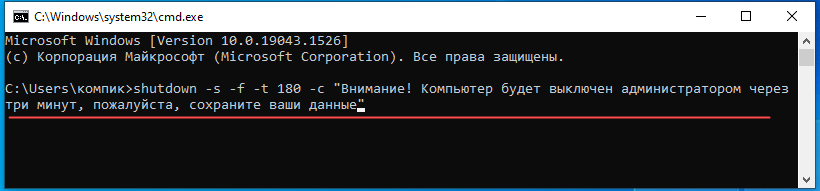

Замена привычных сценариев командами PowerShell в Windows
Для выполнения перезагрузки удаленного сервера (Server1) с 10-секундной задержкой используется командный файл со следующим содержанием:
Эквивалентная команда для PowerShell выглядит так:
Перезапуск службы
Чтобы перезапустить службу DNS-кэша на сервере Windows Server, используется командный файл следующего содержания:
В PowerShell это будет выглядеть так:
Подключение сетевого диска
В окне DOS или командном файле для подключения диска к компьютеру в сети следует ввести следующую команду:
Эквивалент в PowerShell выглядит так:
Обратите внимание: PSDrive — это не обычный диск, а файловое пространство, зарезервированое для PowerShell.
Это очень простые команды, но сценарии PowerShell оказываются намного удобнее традиционных, поскольку предлагают расширенные возможности автоматизации и в то же время могут запускаться в интерактивном режиме PowerShell.
Copyright © 2006-2022 Winblog.ru All rights reserved.
Права на статьи принадлежат их авторам. Копирование и использование материалов разрешается только в случае указания явной гиперссылки на веб-сайт winblog.ru, как на источник получения информации.
Сайт для посетителей возрастом 18+
3] С помощью расширенной оболочки PowerShell
- Щелкните правой кнопкой мыши значок «Пуск» и выберите « Windows PowerShell (Admin) » в меню Win + X.
- Нажмите Да , когда появится диалоговое окно UAC.
- Введите команду в следующем формате и нажмите Enter —
Restart-Service -Force -Name «TermService»
Restart-Service -Force -DisplayName «Службы удаленного рабочего стола»
Другие похожие сообщения —
1] Как подключиться к ПК с помощью RDP/предварительного просмотра удаленного рабочего стола в Windows 10
2] Как отключить, включить удаленный рабочий стол из приложения настроек Windows 10
3] Windows 10 — Как установить подключение к удаленному рабочему столу











