Последнее обновление 2 мая, 2020 p, blockquote 1,0,0,0,0 —>
Даже если видеокарта вашего компьютера поддерживает два монитора к нему можно подключить в качестве третьего монитора ноутбук, планшет и даже телефон с помощью бесплатной программы Spacedesk, обеспечивающую совместную работу мониторов двух и более устройств, находящимися в одной локальной сети.
p, blockquote 2,0,0,0,0 —>  Spacedesk на ПК, ноутбуке, планшете, смартфоне
Spacedesk на ПК, ноутбуке, планшете, смартфоне
На сайте Spacedesk скачиваем программу для сервера – вашего компьютера на Windows 7/8.1/10 и для клиента – ноутбука на Windows, планшета, смартфона Android или iOS.
p, blockquote 3,0,0,0,0 —>  скачать сервер и клиент на Primary (на Windows 10/8.1/7) и Secondary машины (Windows, Android, iOS)
скачать сервер и клиент на Primary (на Windows 10/8.1/7) и Secondary машины (Windows, Android, iOS)
Все устройства – компьютер, ноутбук или планшет – должны находится в одной сети
Далее запускаем Spacedesk SERVER на компьютере (Primary PC – server) и переводим его статус в положение ON, а на вторичной машине (Secondary machine – client), где нажав знак + вбиваем IP-адрес сервера
p, blockquote 5,0,1,0,0 —>  для запуска Spacedesk на компьютере нажать статус ON
для запуска Spacedesk на компьютере нажать статус ON
p, blockquote 6,0,0,0,0 —>  IP адрес компьютера, понадобится для клиента, если незаконнектится самостоятельно
IP адрес компьютера, понадобится для клиента, если незаконнектится самостоятельно
p, blockquote 7,0,0,0,0 —>  для ручного ввода айпишника нажмите на +
для ручного ввода айпишника нажмите на +
p, blockquote 8,0,0,0,0 —>  удачное соединение!
удачное соединение!
Сервер видит клиента – можно использовать планшет или ноутбук как третий монитор, кликните Display Settings (как на втором скрине)
p, blockquote 9,0,0,0,0 —>  к подключенным к видеокарте монитору и телевизору добавился планшет
к подключенным к видеокарте монитору и телевизору добавился планшет
p, blockquote 10,0,0,0,0 —>
Диспетчер устройств компьютера показывает уже две видеокарты, AIDA64 видит мультимониторную систему из трех дисплеев, причем видеокарта GeForce GTX 560 Ti поддерживает только 2 монитора:
p, blockquote 11,1,0,0,0 —>

p, blockquote 12,0,0,0,0 —>
p, blockquote 13,0,0,0,0 —>

p, blockquote 14,0,0,0,0 —>
p, blockquote 15,0,0,0,0 —>

p, blockquote 16,0,0,0,0 —>
Теперь устанвив программу Actual Multiple Monitors можно настроить три монитора, например установить обои рабочего стола – одно изображение на три монитора или отдельную картинку на каждом дисплее; выбрать положение панели задач, назначить дополнительные кнопки быстрого перемещения окна на другой монитор.
p, blockquote 17,0,0,1,0 —>  одна картинка на три монитора с помощью Actual Multiple Monitors
одна картинка на три монитора с помощью Actual Multiple Monitors
p, blockquote 18,0,0,0,0 —>  разные обои на каждом дисплее
разные обои на каждом дисплее
Скриншоты рабочего стола телевизора, подключенного к компьютеру по HDMI и планшета, подключенного программой Spacedesk по Wi-Fi :
на первом скрине – без открытых программ с панелью задач на каждом мониторе,
на втором – на ТВ фильм, на мониторе и планшете открыты окна и блокнот.
Мышь перемещается по всем дисплеям, при неправильном перемещении по трем мониторам настройте мышь, как в этой статье.
p, blockquote 19,0,0,0,0 —>

p, blockquote 20,0,0,0,0 —>

p, blockquote 21,0,0,0,0 —>
В данном случае использовались: компьютер с видеокартой GTX 560 Ti, смарт TV Samsung и планшет Samsung Galaxy TabS.
p, blockquote 22,0,0,0,0 —> p, blockquote 23,0,0,0,1 —>
Windows network display monitor software
NETWORK DISPLAY MULTI MONITOR SOFTWARE
- Windows Desktop Extension (x10-sion)
- Windows Desktop Duplication (mirroring/cloning)
- Touchscreen
- KVM (keyboard and mouse remoting) supported by Windows VIEWER
PRIMARY MACHINE & SECONDARY MACHINE
At least two machines are required: PRIMARY machine and SECONDARY machine. All machines must be connected to a LAN (Local Area Network). Network protocol TCP/IP needs to be supported. The connection can be over USB (e.g. tethering), via LAN-cable or wireless.
PRIMARY MACHINE (Windows PC, laptop and tablet): spacedesk DRIVER
The primary machine runs a Windows service and the WDDM driver. This appears as an additional graphics adapter to Windows 10 and an additional monitor connection of the existing graphics adapter on Windows 7 and 8.1. This additional virtual graphics adapter or display connector can mirror any other Windows display screen or extend the Windows Desktop. spacedesk software on Primary Machine is capturing the screen content, compressing it and transmitting it over the LAN (Local Area Network) to the spacedesk secondary machines.
- Windows 10 (WDDM IddCx Indirect Display Driver)
- Windows 8.1 (WDDM Filter Hook Display Driver)
SECONDARY MACHINE (PC, laptop, tablet, smartphone and devices)
- Windows 7 / 8.1 / 10
- Android (> version 4.1)
- iOS (> version 9.3)
- Any other: HTML5 Web browsers ( Chrome (> 16), Safari (> 5.1) Internet Explorer (> 10), Opera (> 27) )
LOCAL AREA NETWORK (LAN)
- TCP/IP v4
- TCP/IP v6 (future versions only)
- No encryption transmitting data between client and server. Therefore all information transmitted is potentially available to everybody in the network.
SOFTWARE LICENSE TERMS
These license terms are an agreement between datronicsoft and you. Please read them. They apply to the software you are downloading from spacedesk.net, which includes the media on which you received it, if any. The terms also apply to any datronicsoft
- updates,
- supplements,
- Internet-based services,
- and support services
for this software, unless other terms accompany those items. If so, those terms apply.
BY USING THE SOFTWARE, YOU ACCEPT THESE TERMS. IF YOU DO NOT ACCEPT THEM, DO NOT USE THE SOFTWARE!
If you comply with these license terms, you have the rights below.
INSTALLATION AND USER RIGHTS
You may install and use any number of copies of the software on your devices.
SCOPE OF LICENSE
The software is licensed (Beta only licensed until it will expire on Dec. 31st. 2020), not sold. This agreement only gives you some rights to use the software for own use. datronicsoft reserves all other rights. Unless applicable law gives you more rights despite this limitation, you may use the software only as expressly permitted in this agreement. In doing so, you must comply with any technical limitations in the software that only allow you to use it in certain ways. You may NOT
- work around any technical limitations in the software;
- reverse engineer, decompile or disassemble the software, except and only to the extent that applicable law expressly permits, despite this limitation;
- make more copies of the software than specified in this agreement or allowed by applicable law, despite this limitation;
- distribute the software or publish the software for others to copy;
- rent, lease or lend the software;
- transfer the software or this agreement to any third party; or
- use the software for commercial software hosting services.
BUSINESS LICENSE
A separate Business License is available for:
- Large volumes
- Distributing the software
- Branding the software
- Integrating the software into the own product
For obtaining a Business License, please contact us through our support web page.
ENTIRE AGREEMENT
This agreement, and the terms for supplements, updates, Internet-based services and support services that you use, are the entire agreement for the software and support services.
APPLICABLE LAW
Federal Republic of Germany.
DISCLAIMER OF WARRANTY
The software is licensed „as-is.“ You bear the risk of using it. datronicsoft gives no express warranties, guarantees or conditions. You may have additional consumer rights under your local laws which this agreement cannot change. To the extent permitted under your local laws, datronicsoft excludes the implied warranties of merchantability, fitness for a particular purpose and non-infringement.
LIMITATION ON AND EXCLUSION OF REMEDIES AND DAMAGES
You can recover from datronicsoft and its suppliers only direct damages up to U.S. $5.00.
You cannot recover any other damages, including consequential, lost profits, special, indirect or incidental damages. This limitation applies to
- anything related to the software, services, content (including code) on third party Internet sites, or third party programs; and
- claims for breach of contract, breach of warranty, guarantee or condition, strict liability, negligence, or other tort to the extent permitted by applicable law.
It also applies even if datronicsoft knew or should have known about the possibility of the damages.
PUBLIC SUPPORT FORUM!
Help, troubleshooting and discussions with answers and insider information directly from the spacedesk development and support team.
Spacedesk Driver Software for Windows PRIMARY PC (server) «> Spacedesk Driver Software for Windows PRIMARY PC (server) 0.9.44 «>0.9.44
This Package Contains an Exempted Check
1 Test Passing and 1 Exempted Test
Validation Testing Passed
Verification Testing Exempt:
It only supports Windows 7, Windows 8.1 and Windows 10.
- Individual
- Organization
- Install
- Upgrade
- Uninstall
To install Spacedesk Driver Software for Windows PRIMARY PC (server), run the following command from the command line or from PowerShell:
To upgrade Spacedesk Driver Software for Windows PRIMARY PC (server), run the following command from the command line or from PowerShell:
To uninstall Spacedesk Driver Software for Windows PRIMARY PC (server), run the following command from the command line or from PowerShell:
NOTE: This applies to both open source and commercial editions of Chocolatey.
1. Ensure you are set for organizational deployment
- Open Source
- Download the Package Download
- Follow manual internalization instructions
- Package Internalizer (C4B)
- Run choco download spacedesk-server —internalize —source=https://chocolatey.org/api/v2 (additional options)
- Run choco push —source=»‘http://internal/odata/repo'» for package and dependencies
- Automate package internalization
3. Enter your internal repository url
4. Choose your deployment method:
- Generic
- Ansible
- Central Management
- Chef
- Otter
- PS DSC
- Puppet
- Salt
Add this to a PowerShell script or use a Batch script with tools and in places where you are calling directly to Chocolatey. If you are integrating, keep in mind enhanced exit codes.
If you do use a PowerShell script, use the following to ensure bad exit codes are shown as failures:
Coming early 2020! Central Managment Reporting available now! More information.
Requires Otter Chocolatey Extension. See docs at https://inedo.com/den/otter/chocolatey.
Requires cChoco DSC Resource. See docs at https://github.com/chocolatey/cChoco.
Requires Puppet Chocolatey Provider module. See docs at https://forge.puppet.com/puppetlabs/chocolatey.
5. If applicable — Chocolatey configuration/installation
See infrastructure management matrix for Chocolatey configuration elements and examples.
There are versions of this package awaiting moderation . See the Version History section below.
This package was approved as a trusted package on 15 Jun 2020.
Prerequisites
Spacedesk Driver Software for Windows PRIMARY PC (server) runs only with Windows 10, windows 8.1 and windows 7.
Features and System Requirements
NETWORK DISPLAY MULTI MONITOR SOFTWARE
- Windows Desktop Extension (x10-sion)

- Windows Desktop Duplication (mirroring/cloning)
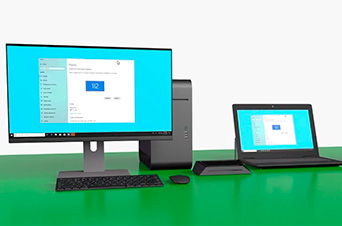
- Touchscreen
- KVM (keyboard and mouse remoting) supported by Windows VIEWER
PRIMARY MACHINE & SECONDARY MACHINE
At least two machines are required: PRIMARY machine and SECONDARY machine
All machines must be connected to a LAN (Local Area Network).
Network protocol TCP/IP needs to be supported. The connection can be over USB (e.g. tethering), via LAN-cable or wireless.
PRIMARY MACHINE (Windows PC, laptop and tablet): spacedesk DRIVER
The primary machine runs a Windows service and the WDDM driver. This appears as an additional graphics adapter to Windows 10 and an additional monitor connection of the existing graphics adapter on Windows 7 and 8.1. This additional virtual graphics adapter or display connector can mirror any other Windows display screen or extend the Windows Desktop. spacedesk software on Primary Machine is capturing the screen content, compressing it and transmitting it over the LAN (Local Area Network) to the spacedesk secondary machines.
- Windows 10 (WDDM IddCx Indirect Display Driver)
- Windows 8.1 / 7 (WDDM Filter Hook Display Driver)
SECONDARY MACHINE (PC, laptop, tablet, smartphone and devices)
- Windows 7 / 8.1 / 10
- Android (> version 4.1)
- iOS (> version 9.3)
- Any other: HTML5 Web browsers ( Chrome (> 16), Safari (> 5.1) Internet Explorer (> 10), Opera (> 27) )
LOCAL AREA NETWORK (LAN)
- TCP/IP v4
- TCP/IP v6 (future versions only)
- No encryption transmitting data between client and server. Therefore all information transmitted is potentially available to everybody in the network.
Log in or click on link to see number of positives.
In cases where actual malware is found, the packages are subject to removal. Software sometimes has false positives. Moderators do not necessarily validate the safety of the underlying software, only that a package retrieves software from the official distribution point and/or validate embedded software against official distribution point (where distribution rights allow redistribution).
Chocolatey Pro provides runtime protection from possible malware.
APKDom
- Art & Design
- Auto & Vehicles
- Beauty
- Books & Reference
- Business
- Comics
- Communication
- Dating
- Education
- Entertainment
- Events
- Finance
- Food & Drink
- Health & Fitness
- House & Home
- Libraries & Demo
- Lifestyle
- Maps & Navigation
- Media & Video
- Medical
- Music & Audio
- News & Magazines
- Parenting
- Personalization
- Photography
- Productivity
- Shopping
- Social
- Sport
- Sports
- Tools
- Transportation
- Travel
- Travel & Local
- undefined
- Video Players & Editors
- Weather
- Wrong pattern or response!
- Домой
- О Нас
- Конфиденциальность
- DMCA Политика
- Blog
- Отправить Апп
- APKDom >
- Приложения >
- Productivity >
- spacedesk (multi monitor display extensio
Загрузки: 518 (Play Store установок: 1 000 000+)
spacedesk (multi monitor display extensio ph.spacedesk.beta Сведения о приложении
- Цена: Бесплатно
- Дата Последней версии : 06 апреля 2020
- Версия Андроид: 4.2
- Разработчик: datronicsoft
- Размер последней версии: 0Kb
- Категория: Productivity
- Журнал версий Другие версии
- Последняя версия: 0.9.55
(Запрос обновления) [Запрос отправлен]
- Скачать последнюю АПК
spacedesk (multi monitor display extensio Снимки экрана
spacedesk (multi monitor display extensio Описание
Instruction manual, documentation and detailed setup:
https://spacedesk.net/user-manual
Quick Guide:
1. Install spacedesk DRIVER software for Windows Primary PC (server).
Download: https://www.spacedesk.net
2. Install this app — spacedesk (remote display) app for Secondary Machine (client).
3. Open spacedesk (remote display) app and connect to your Windows Primary PC (server).
Network connection: Server and client must be on the same LAN and/or WAN.
Alternative connections:
— via Mobile Hotspot
— via USB Tethering
Note: Does NOT need internet connection!
The Primary Machine (Windows network display server).
. runs Windows 10, Windows 8.1, Windows 8, or Windows 7. Macs are not supported.
Dual monitor and multi monitor configurations are supported.
Needs spacedesk drivers installed. Download: https://www.spacedesk.net
The Secondary Machine or Device (Android network display client).
. is an Android tablet, phone or device running the spacedesk Android app.
The network.
. connects Windows Primary Machine to Secondary Machine or Device over LAN (Local Area Network e.g. Ethernet) and/or WLAN (Wireless Local Area Network).
Network connection can be wired or over WiFi. TCP/IP network protocol is required.
Need more help? Please visit:
https://www.spacedesk.net
instruction manual: https://spacedesk.net/user-manual
support forum: https://forum.spacedesk.ph
facebook: https://www.facebook.com/pages/spacedesk/330909083726073
Youtube: https://www.youtube.com/watch?v=YkWZSwBD-XY
Similar wireless display technology alternatives:
AirPlay
Miracast
WiDi
Similar display app alternatives:
Air Display
Duet Display
iDisplay
Twomon SE, Twomon USB, TwomonAir
splashtop Wired XDisplay, XDisplay
— INCREDIBLY SIMPLE —
To get started, the Android device will automatically detect the free Windows desktop app. Click to connect and transform the Android device into a touchscreen display.
— LIGHTNING FAST —
To achieve unparalleled performance and display quality with zero lag, try to circumvent WiFi and network Routers. Use USB tethering, WiFi Direct or direct Network cable Connection. For more info see: https://spacedesk.net/user-manual#performance-tunning
— TOUCHSCREEN —
Touchpad (relative touch).
Touchscreen (absolute touch)
With mouse pointer control, touchscreen can be used to “click” on screen interfaces.
Gestures, two-finger scrolling, pan and zoom are not yet supported.
— DESKTOP POSITION / ROTATION —
Single display, screen duet or multi monitor in a video wall
Ability to choose the position of the extended display relative to the computer
Auto rotation optional (can be turned off)
Auto orientation when Android is turned (works in both landscape and portrait modes)
Primary or secondary display screen in a duet
— HANDY USE CASES —
Use your Android screen to show favorite gadgets, like Facebook, Youtube, Twitter, etc.
Use your Android screen as a rendering screen for Photoshop, AutoCAD, etc.
Use your Android screen for side-by-side display of your Word, Excel and PowerPoint
Use your Android screen to read documents in portrait mode
Use your Android screen to read your favorite publications like TechCrunch, TIME, The
Guardian, Forbes, The Verge, Lifehacker, Business Insider or Wall Street Journal
. and many more fancy usage possibilities to explore.
— DO MORE —
Productivity in a portable way during travel. Multitasking with a screen duet or multiple screens can make twice as productive.
— SYSTEM SUPPORT —
Supported are Android versions 4.1+ and PCs with Windows 7, Windows 8.1 and Windows 10. Macs are not supported. Скачать и установить Play Store APK файл или загрузить и установить obb от GooglePlay AppStore.
spacedesk (multi monitor display extension screen) 0.9.57
| Free 1.15 MB |
Continue to app |
- Description
- Details
- Versions
Publisher Description
Turns Android phone, tablet or Chromebook into an advanced extra display for Windows PC and Surface tablets.
Windows Desktop screen content is shown on Android device display.
— Windows Desktop Extension (x10-sion)
— Windows Desktop Duplication (screen mirroring/cloning)
Instruction manual, documentation and detailed setup:
https://spacedesk.net/user-manual
Quick Guide:
1. Install spacedesk DRIVER software for Windows Primary PC (server).
Download: https://www.spacedesk.net
2. Install this app — spacedesk (remote display) app for Secondary Machine (client).
3. Open spacedesk (remote display) app and connect to your Windows Primary PC (server).
Network connection: Server and client must be on the same LAN and/or WAN.
Alternative connections:
— via Mobile Hotspot
— via USB Tethering
Note: Does NOT need internet connection!
The Primary Machine (Windows network display server).
. runs Windows 10 or Windows 8.1. Macs are not supported.
Dual monitor and multi monitor configurations are supported.
Needs spacedesk drivers installed. Download: https://www.spacedesk.net
The Secondary Machine or Device (Android network display client).
. is an Android tablet, phone or device running the spacedesk Android app.
The network.
. connects Windows Primary Machine to Secondary Machine or Device over LAN (Local Area Network e.g. Ethernet) and/or WLAN (Wireless Local Area Network).
Network connection can be wired or over WiFi. TCP/IP network protocol is required.
Need more help? Please visit:
https://www.spacedesk.net
instruction manual: https://spacedesk.net/user-manual
support forum: https://forum.spacedesk.ph
facebook: https://www.facebook.com/pages/spacedesk/330909083726073
Youtube: https://www.youtube.com/watch?v=YkWZSwBD-XY
Similar wireless display technology alternatives:
AirPlay
Miracast
WiDi
Similar display app alternatives:
Air Display
Duet Display
iDisplay
Twomon SE, Twomon USB, TwomonAir
splashtop Wired XDisplay, XDisplay
— INCREDIBLY SIMPLE —
To get started, the Android device will automatically detect the free Windows desktop app. Click to connect and transform the Android device into a touchscreen display.
— LIGHTNING FAST —
To achieve unparalleled performance and display quality with zero lag, try to circumvent WiFi and network Routers. Use USB tethering, WiFi Direct or direct Network cable Connection. For more info see: https://spacedesk.net/user-manual#performance-tunning
— TOUCHSCREEN —
Touchpad (relative touch).
Touchscreen (absolute touch)
With mouse pointer control, touchscreen can be used to “click” on screen interfaces.
Gestures, two-finger scrolling, pan and zoom are not yet supported.
— DESKTOP POSITION / ROTATION —
Single display, screen duet or multi monitor in a video wall
Ability to choose the position of the extended display relative to the computer
Auto rotation optional (can be turned off)
Auto orientation when Android is turned (works in both landscape and portrait modes)
Primary or secondary display screen in a duet
— HANDY USE CASES —
Use your Android screen to show favorite gadgets, like Facebook, Youtube, Twitter, etc.
Use your Android screen as a rendering screen for Photoshop, AutoCAD, etc.
Use your Android screen for side-by-side display of your Word, Excel and PowerPoint
Use your Android screen to read documents in portrait mode
Use your Android screen to read your favorite publications
. and many more fancy usage possibilities to explore.
— DO MORE —
Productivity in a portable way during travel. Multitasking with a screen duet or multiple screens can make twice as productive.












