Варианты установки Windows Server 2012
Три основных технологии, появившиеся в Windows Server 2008, продолжают совершенствоваться и начинают играть все более важную роль с каждой новой версией, особенно в Windows Server 2012: -Server Manager -Windows PowerShell -Server Core В данной статье речь пойдет о Server Core и некоторых вспомогательных технологиях в Windows Server 2012.
Windows Server 2008 был превосходным продуктом. Не из-за таких компонентов, как отказоустойчивая кластеризация или Hyper-V, а благодаря удобству установки и управления Windows Server. Изменения этих процессов в Windows Server 2008 затронули каждый аспект установки.
Три основных технологии, появившиеся в Windows Server 2008, продолжают совершенствоваться и начинают играть все более важную роль с каждой новой версией, особенно в Windows Server 2012:
- Server Manager
- Windows PowerShell
- Server Core
В данной статье речь пойдет о Server Core и некоторых вспомогательных технологиях в Windows Server 2012.
Типы команд устанавливающие роли с Powershell
В Windows есть множество команд, с помощью которых можно установить роль или компонент. Если учесть все команды, которые можно использовать в Powershell — получится следующий список:
- Add-WindowsCapability;
- Enable-WindowsOptionalFeature;
- Install-WindowsFeature;
- Add-WindowsFeature;
- dism.exe;
- pkgmgr.exe.
Командлеты, которые относятся только к Powershell разделяются на 3 типа:
- WindowsFeature — относится к модулю ServerManager. Имеет возможности относящиеся только Windows Server и установке и удалению ролей и компонентов;
- WindowsOptionalFeature — относится к модулю DISM, который наследует функционал аналогичной cmd утилиты. Основное предназначение — работа с компонентами Windows. Компоненты доступные через эти команды можно увидеть в GUI «Включение или отключение компонентов Windows». Это старый функционал и его компоненты переезжают в интерфейс Windows 10;
- WindowsCapability — так же относятся к DISM. Команда, которая постепенно заменяет ‘WindowsOptionalFeature’. Имеет возможность установки компонентов из Windows Update. Если какие-то компоненты не получается найти через предыдущую команду, используйте эту.
Вывести все командлеты можно посмотреть так:
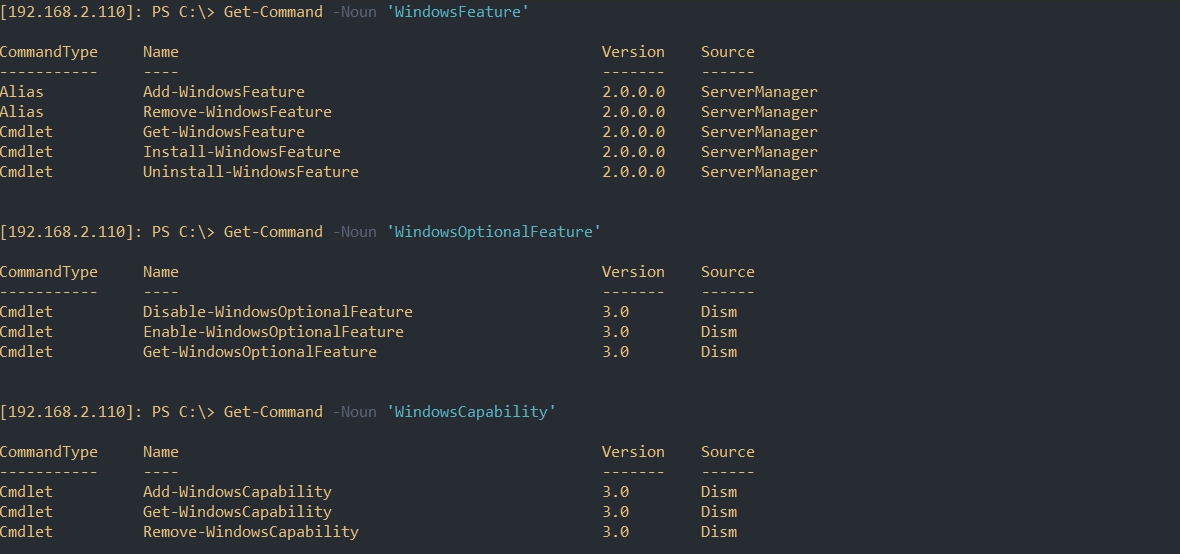
Если вы пользуетесь старыми версиями ОС, то какие-то модули могут быть не доступны. 2019 сервер одинаков с 2016:
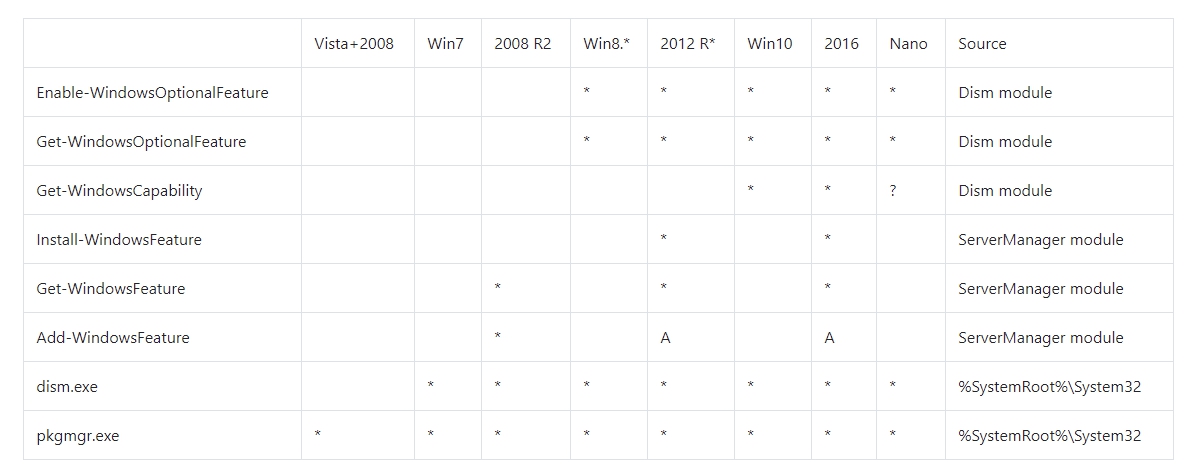
Буква А обозначает алиас. Add-WindowsFeature, в 2016+ эта та же команда, что и Install-WondowsFeature.
Сама установка ролей не обозначает и ее настройку. После установки, обычно, появляется множество команд для настройки роли.
Переключение из GUI режима в Core
Удалить GUI режим в Win Server 2012 в Core можно несколькими способами:
- С помощью Powershell
- Из графического интерфейса консоли Server Manager
Запустите строку PoSh и выполните команду

После выполнения команды сервер автоматически перезагрузится и загрузили уже в Core-режиме.
Аналогом командлета remove-WindowsFeature является Uninstall-WindowsFeature команда, и чтобы перейти из режима Server with GUI в режим Server Core воспользуйтесь командами:
Если вам удобнее пользоваться графическими утилитами, откройте консоль Server Manager:
Switching from Windows Server 2012 Core to GUI
I have installed Windows Server 2012 Datacenter Edition (Server Core Installation) on a virtual machine. I have mounted the Windows Server 2012 DVD on to the virtual machine.
Log in to the server with the administrator account and you must see a command prompt.
We will be creating two folders, Install and Mount. The folder Install will contain the Install.wim copied from the source DVD and folder Mount will contain the Install.wim, this folder is used for the purpose of mounting Install.wim.
Create two folders Install and Mount using mkdir command.

Change drive to where you have mounted Windows Server 2012 DVD.
In my case it’s the D drive where the DVD is mounted, next step is to change your directory to Sources where the Install.wim is present.
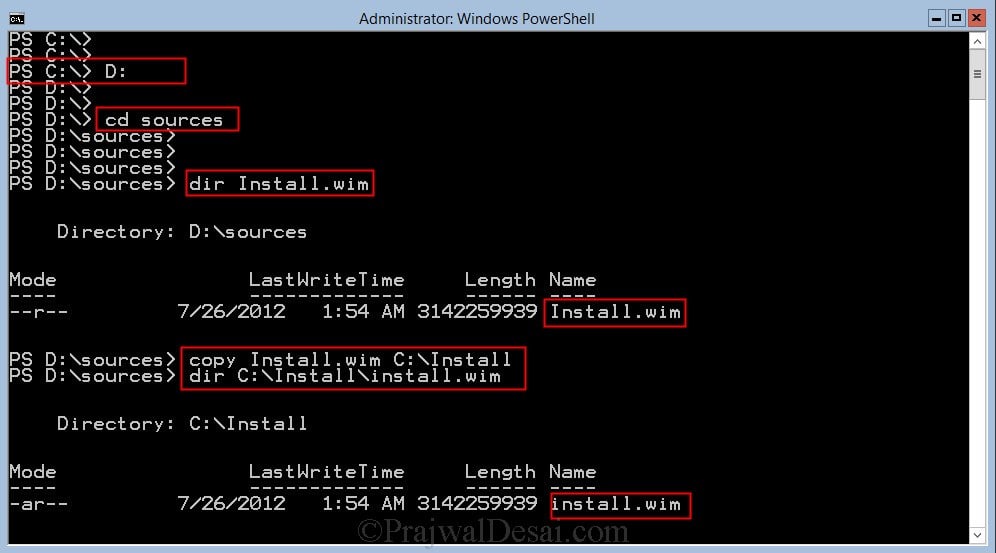
Lets get the details about the Image that we have mounted. Use the command “dism /get-wiminfo /Wimfile:”.
In the below screenshot we can see that there are 2 editions of windows server 2012, Standard and Datacenter each with core and GUI mode.
We will be using Windows Server 2012 Datacenter edition for installing the server features. Make a note of Index number which will be helpful while mounting the file.

To mount the .wim file, use the command “dism /mount-wim /wimfile: /Index:Indexnumber /mountdir: /readonly”.
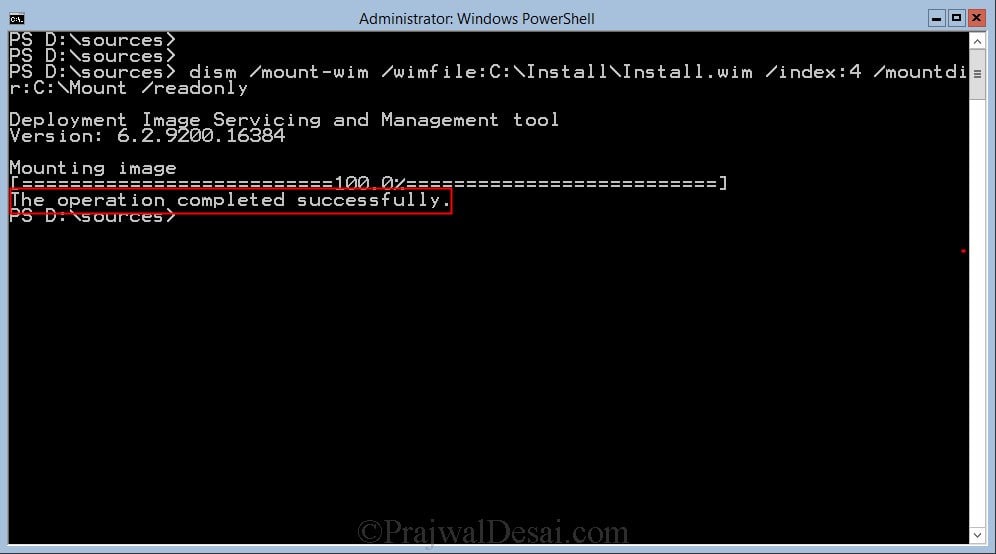
To install the GUI and Server Manager use the powershell command Install-WindowsFeature Server-GUI-Mgmt-Infra, Server-GUI-Shell -Source .
Always remember to specify the Source folder. The feature installation may fail if you don’t specify the source folder.

The feature installation now begins.

You must restart the computer.
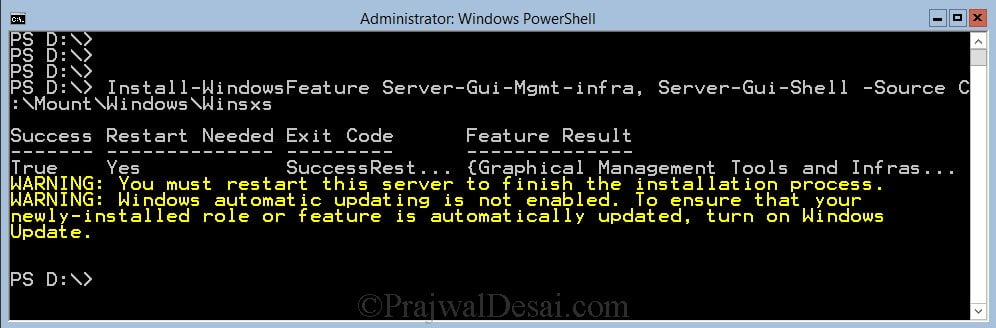
Login to the computer with the Administrator account.
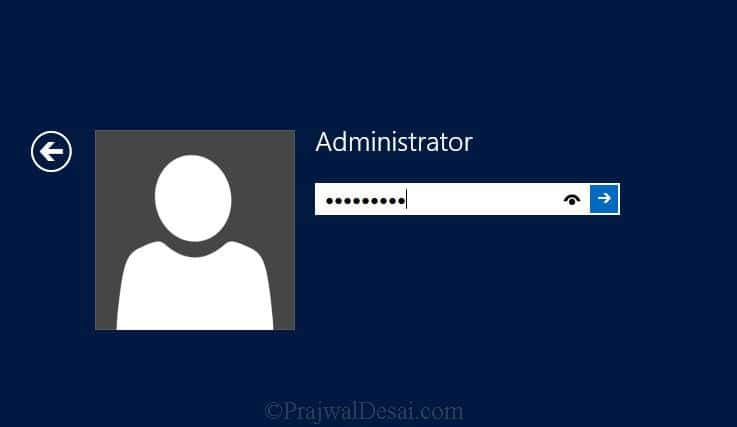
We see that the Server manager is installed and GUI too. We have switched from Server core mode to GUI mode successfully.
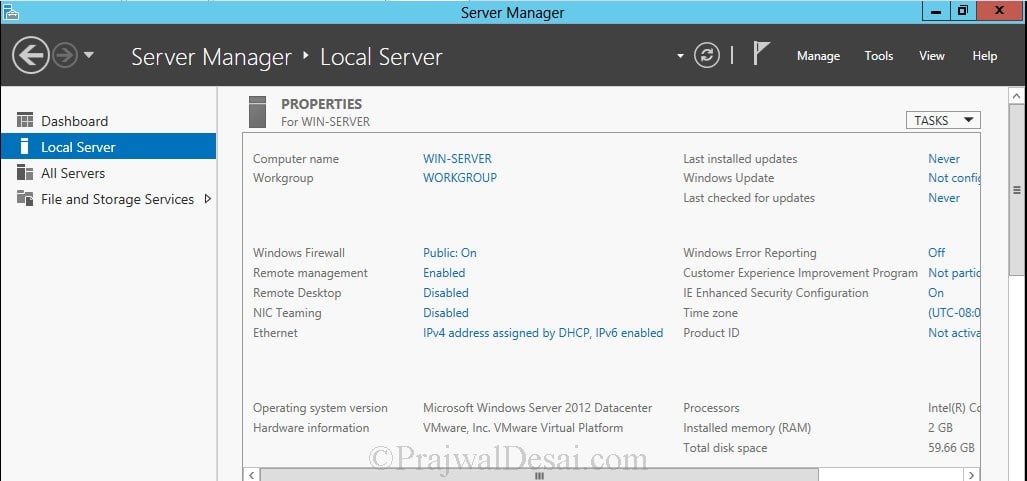
Комментарии (2)
Рекламный блок
Подпишитесь на рассылку
Навигация
Облако тегов
Архив статей
Сейчас обсуждаем
Гость Алекс
Очень жду эту фитчу! Честно из-за ее отсутствия я откатился на 10ку, хотя в 11 много чего нравится,
Grey3
Цитата: Гость Виталий России нужен отечественный VPN. Пользуйтесь Kaspersky VPN — ежемесячно
Гость Алексей
При попытке открыть получившийся ISO в пустой виртуалке, пишет «Fatal: Could not read from the boot
rediffusion
Цитата: pawel97 http://wimlib.net Это что под macOS?
rediffusion
Как будут выглядеть параметры, если ссылаться на уже извлечённый install.wim из .ISO?
О проекте RemontCompa.ru
RemontCompa — сайт с огромнейшей базой материалов по работе с компьютером и операционной системой Windows. Наш проект создан в 2010 году, мы стояли у истоков современной истории Windows. У нас на сайте вы найдёте материалы по работе с Windows начиная с XP. Мы держим руку на пульсе событий в эволюции Windows, рассказываем о всех важных моментах в жизни операционной системы. Мы стабильно выпускаем мануалы по работе с Windows, делимся советами и секретами. Также у нас содержится множество материалов по аппаратной части работы с компьютером. И мы регулярно публикуем материалы о комплектации ПК, чтобы каждый смог сам собрать свой идеальный компьютер.
Наш сайт – прекрасная находка для тех, кто хочет основательно разобраться в компьютере и Windows, повысить свой уровень пользователя до опытного или профи.
Разделы сайта
Социальные сети
© Copyright © 2010-2021. RemontCompa.ru Копирование материалов сайта запрещено!
Switching from Windows Server 2012 Core to GUI
I have installed Windows Server 2012 Datacenter Edition (Server Core Installation) on a virtual machine. I have mounted the Windows Server 2012 DVD on to the virtual machine.
Log in to the server with the administrator account and you must see a command prompt.
We will be creating two folders, Install and Mount. The folder Install will contain the Install.wim copied from the source DVD and folder Mount will contain the Install.wim, this folder is used for the purpose of mounting Install.wim.
Create two folders Install and Mount using mkdir command.

Change drive to where you have mounted Windows Server 2012 DVD.
In my case it’s the D drive where the DVD is mounted, next step is to change your directory to Sources where the Install.wim is present.
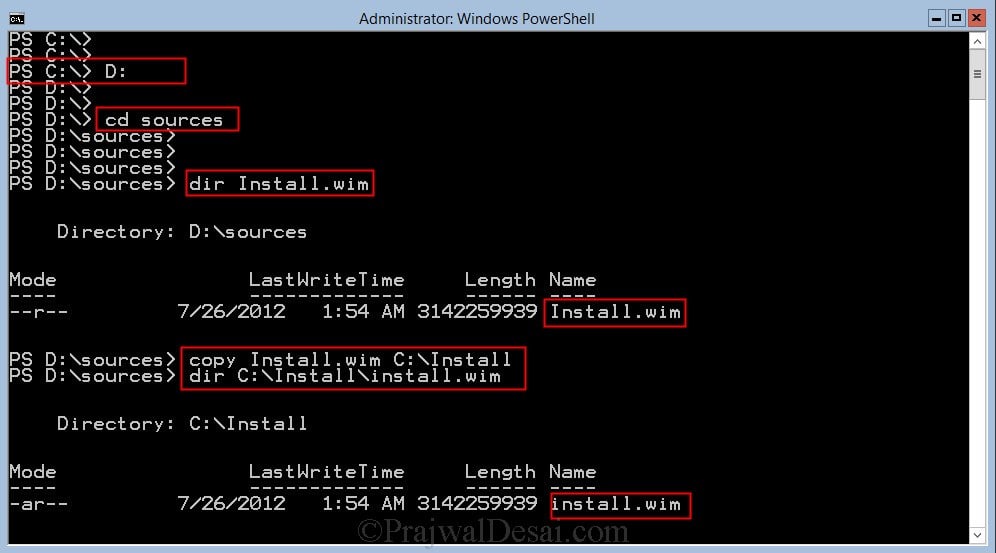
Lets get the details about the Image that we have mounted. Use the command “dism /get-wiminfo /Wimfile:”.
In the below screenshot we can see that there are 2 editions of windows server 2012, Standard and Datacenter each with core and GUI mode.
We will be using Windows Server 2012 Datacenter edition for installing the server features. Make a note of Index number which will be helpful while mounting the file.

To mount the .wim file, use the command “dism /mount-wim /wimfile: /Index:Indexnumber /mountdir: /readonly”.
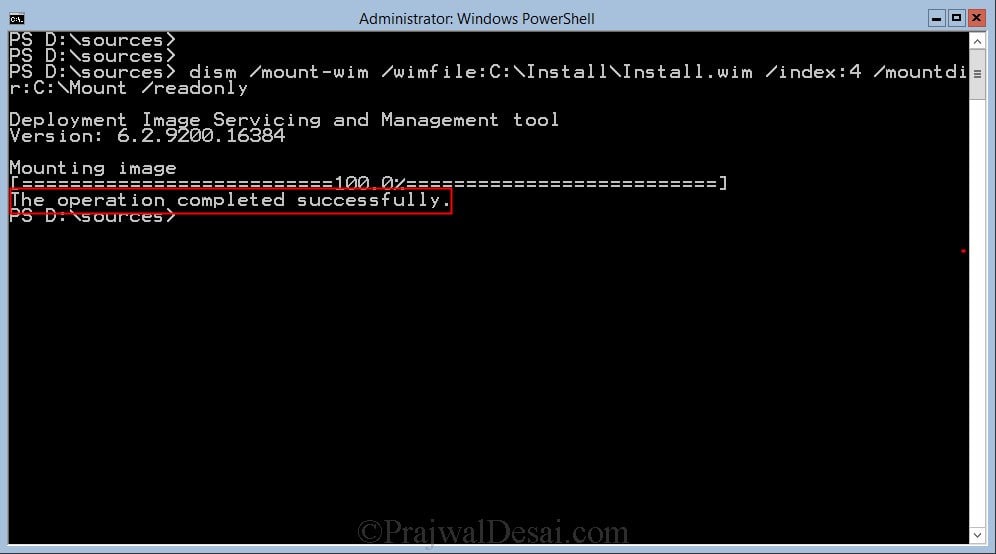
To install the GUI and Server Manager use the powershell command Install-WindowsFeature Server-GUI-Mgmt-Infra, Server-GUI-Shell -Source .
Always remember to specify the Source folder. The feature installation may fail if you don’t specify the source folder.

The feature installation now begins.

You must restart the computer.
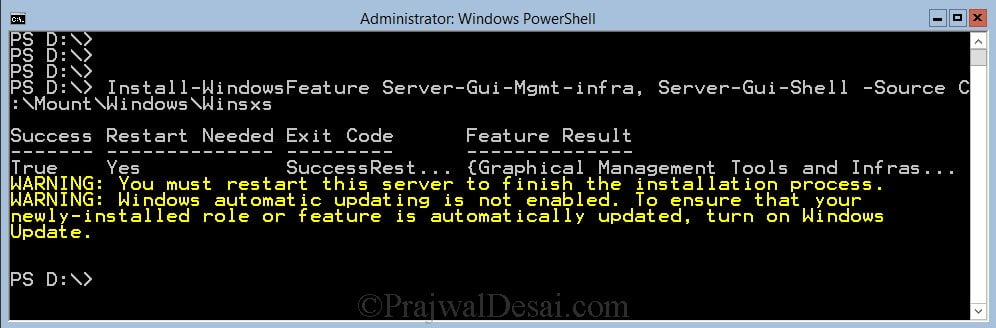
Login to the computer with the Administrator account.
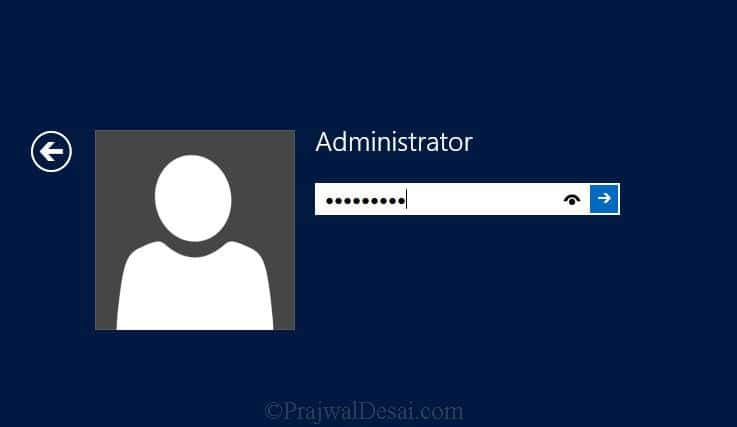
We see that the Server manager is installed and GUI too. We have switched from Server core mode to GUI mode successfully.
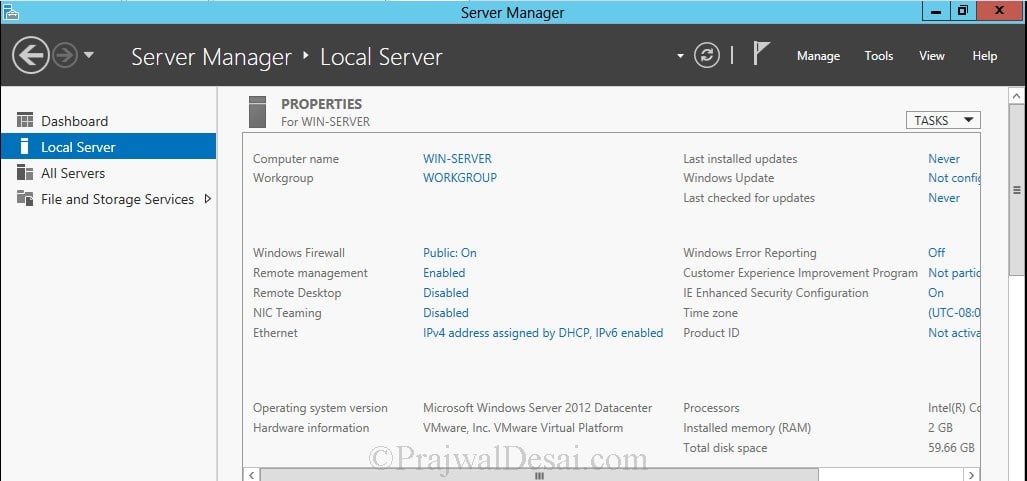
Переключение из GUI режима в Core
Есть несколько способов удалить режим графического интерфейса в Win Server 2012 в Core:
- С Powershell
- Из графического интерфейса консоли диспетчера сервера
Запустите строку PoSh и выполните команду

После выполнения команды сервер автоматически перезагрузится и загрузится уже в режиме Core.
Эквивалентом командлета remove-WindowsFeature является команда Uninstall-WindowsFeature, и для переключения из режима сервера с графическим интерфейсом пользователя в режим ядра сервера используйте команды:
Если вам удобнее пользоваться графическими утилитами, откройте консоль Server Manager:
- Выберите Удалить роли или компоненты
- Снимите флажки для графических инструментов управления и инфраструктуры и графической оболочки сервера
- Когда мастер завершит работу, перезапустите сервер

Configure Gateway Server (OMTP3GW01)
The OS requirement for gateway servers is different than management servers. It does not require the minimal server interface (Server-Gui-Mgmt-Infra) and AuthManager. Additionally, we cannot use the setup.exe for the gateway server unattended install. we must execute the gateway server msi directly using msiexec.exe.
As I mentioned before, the OpsMgr install bits have already been copied to each server, in the command prompt, I firstly changed the directory to C:SoftwareSCOMgatewayAMD64 (C:SoftwareSCOM is where I copied the install bits to).
I then used msiexec with the following parameters:
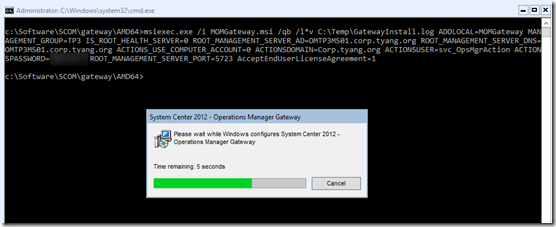
After the gateway server has been successfully installed, I must approve it from a management server by taking the following steps:
- Go to the SupportTools folder from the Installation files, copy Microsoft.EnterpriseManagement.GatewayApprovalTool.exe to the management server installation folder:
- copy Microsoft.EnterpriseManagement.GatewayApprovalTool.exe “c:Program FilesMicrosoft System Center 2012 R2Operations ManagerServer”
- Go to the management server installation folder and execute:
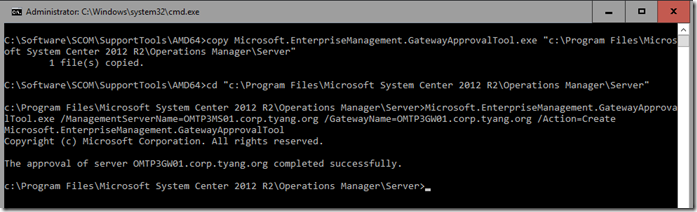
Lastly, I need to configure the gateway server to failover to another management server. Since I did not install the console on management servers, I must perform this task on a remote machine where the console is installed (as the Operations Manager PowerShell is part of the console install):
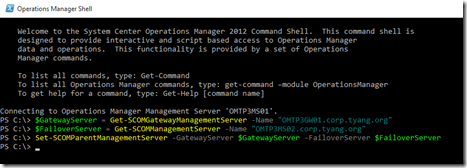
- Since this is only a test and I do not have a real need for a gateway server for a untrusted boundary, I have configured this gateway server to join my AD domain. Therefore, I do not have to configure certificates for this gateway server.
- Official documentation for gateway server unattended installation can be found here: https://technet.microsoft.com/en-us/library/hh456445.aspx
- The official documentation has missed a required parameter “AcceptEndUserLicenseAgreement”. My friend and fellow SCCDM MVP Marnix Wolf has previously blogged about this error on his blog: http://thoughtsonopsmgr.blogspot.com.au/2014/06/installing-scom-2012x-gateway-server.html
Заключение
Уважаемые, мы выяснили следующее:
- dstudio-gui.exe — процесс софта Download Studio, предназначенного для скачивания или возможно просмотра онлайн разного медиа-контента.
- Данное ПО советую удалить — инфы о нем мало, а появилось лично у меня оно вообще просто так, я его сам не ставил.
Надеюсь информация оказалась полезной. Удачи и добра, до новых встреч друзья!












