Contents
- 1 Scope
- 2 License
- 3 Installation
- 4 Downloading Files
- 5 Clearing Cookies and Cache
- 6 Scripting Firefox
- 7 Known Issues
- 8 Version History
- 8.1 Version 10.0.2, released July 9, 2018
- 8.2 Legacy versions (9.0.3 and older)
- 9 See Also
Scope
iMacros for Firefox (version 10 and above) is one of the iMacros Webextensions. A detailed documentation of features and limitations is found in that page. Here we document the few differences to that common page.
For the legacy versions (9 and below) refer to iMacros for Firefox Legacy.
License
Installation
Download from iMacros @ Mozilla Addons
Downloading Files
If you have iMacro File Access installed you can use the ONDOWNLOAD command to automate the download of files in Firefox. If the File Access is not installed, the ONDOWNLOAD parameters are ignored but the file is downloaded with its default file name, to Firefox default downloads folder. However, by default, Firefox will prompt you to choose between saving or opening a file upon download. iMacros cannot handle this prompt and will only be able to download the file if Firefox default action for this file type is Save File.

If the file type you are downloading is not listed under Content Type, you will have to edit Firefox handlers.js file manually. In the example below we included .exe and .msi in handlers.json, using «action»:0 for save.
To locate the handlers.json file, type in Firefox navigation bar «about:support» and under General Information/Profile Folder you can click on the button Open Folder.
Clearing Cookies and Cache
When you clear the browser history in Firefox, iMacros stored data is also removed. Thus all your iMacros preferences are lost. iMacros will work again, but you preferences will be reset to their defaults. This also happens if you set Firefox to Clear history when Firefox closes in about:preferences#privacy.
The CLEAR command, on the other hand, does not delete iMacros data, while clearing cache and cookies. It also accepts an argument to filter the cookies to be cleared by domain name. Using CLEAR with no argument clears all cookies and cache. Using e.g.
will clear all of the cache, but only cookies from Facebook. If you only want to clear the cache, then specify a nonexistent domain name
Scripting Firefox
Due to the WebExtensions framework adopted by Mozilla and released with Firefox 56 (a.k.a. Quantum), iMacros for Firefox 10 no longer includes the built-in Javascript scripting interface for playing .js files directly from the iMacros sidebar. However, as mentioned in Scripting Chrome and Firefox, you can still control iMacros for Firefox via external scripts and programs.
iMacros for Firefox requires the latest version of the iMacros scripting interface (API) included with the File Access installer under the following scenario:
If you use the iMacros Enterprise (v12.0 or older) scripting interface to connect to iMacros for Firefox *and* specify a non-default Firefox profile using e.g.:
then you will need to copy and overwrite the following dlls first before this functionality will work with the current version of iMacros for Firefox. This is not required if you are already using a newer version of iMacros Enterprise (newer than v12.0) or if you are not using -fxProfile.
- On 64-bit systems
- Copy imtcp.dll to %programfiles(x86)%IpswitchiMacros
- Copy imtcp64.dll to %programfiles%IpswitchiMacros
- On 32-bit systems
- Copy imtcp.dll to %programfiles%IpswitchiMacros
Known Issues
Current known issues with the latest version of iMacros for Firefox:
- Docking the iMacros panel (sidebar) can break the ability to drag and drop tabs in Firefox.
- Search and replace dialog no longer work in the macro editor due to Firefox CSP (Content Security Policy) for Web Extensions.
Version History
Version 10.0.2, released July 9, 2018
This is the first version which supports Firefox Quantum (Firefox 57 and above). It is a complete new version for the Firefox Webextension API, which has more similarities with iMacros for Chrome than previous versions of iMacros for Firefox. In particular, there are some commands, variables, and functionality that were previously supported but currently are not mostly because the WebExtension API provided by Mozilla still lacks support for it.
iMacros for Firefox от Progress Software
iMacros is designed to automate the most repetitious tasks on the web. If there’s an activity you have to do repeatedly, just record it in iMacros. The next time you need to do it, the entire task will be completed at the click of a button! With iMacros, you can quickly and easily fill out web forms, download files, extract text and images, and more. The uses are limited only by your imagination!
Both personal and business users take advantage of iMacros to save tremendous amounts of time and money, whether they are auto-filling forms, downloading PDF reports or other types of files, taking web page screenshots, or routinely gathering data to stay ahead of the competition!
Web developers use iMacros for web regression testing, performance testing and web transaction monitoring. It can also be combined with Firebug and other web development and test tools. XPath and CSS selector support is included.
Macros are text based — with support for password encryption — and can be stored as either bookmarks or external files. Macro files can be edited with any text editor, and macro bookmarks can be edited with the included editor.
Macros can also be started via the command line e. g. via the Windows task scheduler, batch files, or a Linux cron job for unattended operation.
Macros recorded with iMacros for Firefox are compatible with other versions of iMacros running in supported browsers. All iMacros versions combined have millions of active users, making it the most popular web browser automation tool.
So what are you waiting for? Start eliminating hassle and stop wasting time by downloading and using iMacros today!
For more information please visit the iMacros wiki and the active user forum.
Click here for legacy versions (iMacros 9.0.3 and older).
Метаданные расширения
Используется






iMacros is designed to automate the most repetitious tasks on the web. If there’s an activity you have to do repeatedly, just record it in iMacros. The next time you need to do it, the entire task will be completed at the click of a button! With iMacros, you can quickly and easily fill out web forms, download files, extract text and images, and more. The uses are limited only by your imagination!
Both personal and business users take advantage of iMacros to save tremendous amounts of time and money, whether they are auto-filling forms, downloading PDF reports or other types of files, taking web page screenshots, or routinely gathering data to stay ahead of the competition!
Web developers use iMacros for web regression testing, performance testing and web transaction monitoring. It can also be combined with Firebug and other web development and test tools. XPath and CSS selector support is included.
Macros are text based — with support for password encryption — and can be stored as either bookmarks or external files. Macro files can be edited with any text editor, and macro bookmarks can be edited with the included editor.
Macros can also be started via the command line e. g. via the Windows task scheduler, batch files, or a Linux cron job for unattended operation.
Macros recorded with iMacros for Firefox are compatible with other versions of iMacros running in supported browsers. All iMacros versions combined have millions of active users, making it the most popular web browser automation tool.
So what are you waiting for? Start eliminating hassle and stop wasting time by downloading and using iMacros today!
For more information please visit the iMacros wiki and the active user forum.
Click here for legacy versions (iMacros 9.0.3 and older).
Сообщить о нарушении правил этим дополнением
Если вы считаете, что это дополнение нарушает политики Mozilla в отношении дополнений, или имеет проблемы с безопасностью или приватностью, сообщите об этих проблемах в Mozilla, используя эту форму.
Не используйте эту форму, чтобы сообщать об ошибках или запрашивать новые функции в дополнении; это сообщение будет отправлено в Mozilla, а не разработчику дополнения.
Этому дополнению нужно:
- Обмениваться сообщениями с программами, помимо Firefox
- Читать и изменять закладки
- Удалять недавнюю историю просмотров, куки и связанные с ними данные
- Получать данные из буфера обмена
- Помещать данные в буфер обмена
- Загружать файлы, а также читать и изменять историю загрузок браузера
- Мониторить использование расширений и управлять темами
- Показывать вам уведомления
- Контролировать настройки прокси в браузере
- Получать доступ к недавно закрытым вкладкам
- Получать доступ ко вкладкам браузера
- Получать доступ к активности браузера при навигации
- Получать доступ к вашим данных на всех сайтах
Узнать больше о разрешениях
iMacros for Firefox by Progress Software
Automate Firefox. Record and replay repetitive tasks. If you’re tired of manually visiting the same sites, filling out forms, downloading files and extracting data, then iMacros is for you! Save time, effort and money with iMacros browser automation!
Extension Metadata
Used by






iMacros is designed to automate the most repetitious tasks on the web. If there’s an activity you have to do repeatedly, just record it in iMacros. The next time you need to do it, the entire task will be completed at the click of a button! With iMacros, you can quickly and easily fill out web forms, download files, extract text and images, and more. The uses are limited only by your imagination!
Both personal and business users take advantage of iMacros to save tremendous amounts of time and money, whether they are auto-filling forms, downloading PDF reports or other types of files, taking web page screenshots, or routinely gathering data to stay ahead of the competition!
Web developers use iMacros for web regression testing, performance testing and web transaction monitoring. It can also be combined with Firebug and other web development and test tools. XPath and CSS selector support is included.
Macros are text based — with support for password encryption — and can be stored as either bookmarks or external files. Macro files can be edited with any text editor, and macro bookmarks can be edited with the included editor.
Macros can also be started via the command line e. g. via the Windows task scheduler, batch files, or a Linux cron job for unattended operation.
Macros recorded with iMacros for Firefox are compatible with other versions of iMacros running in supported browsers. All iMacros versions combined have millions of active users, making it the most popular web browser automation tool.
So what are you waiting for? Start eliminating hassle and stop wasting time by downloading and using iMacros today!
For more information please visit the iMacros wiki and the active user forum.
Click here for legacy versions (iMacros 9.0.3 and older).
Report this add-on for abuse
If you think this add-on violates Mozilla’s add-on policies or has security or privacy issues, please report these issues to Mozilla using this form.
Please don’t use this form to report bugs or request add-on features; this report will be sent to Mozilla and not to the add-on developer.
This add-on needs to:
- Exchange messages with programs other than Firefox
- Read and modify bookmarks
- Clear recent browsing history, cookies, and related data
- Get data from the clipboard
- Input data to the clipboard
- Download files and read and modify the browser’s download history
- Monitor extension usage and manage themes
- Display notifications to you
- Control browser proxy settings
- Access recently closed tabs
- Access browser tabs
- Access browser activity during navigation
- Access your data for all websites
Learn more about permissions
iMacros: створення макросів в браузері Mozilla Firefox

Робота в браузері, часом, стає рутинною, адже щодня (а то й кілька разів на день) користувачам необхідно виконувати один і той же порядок дій. Сьогодні ми розглянемо визначна додаток для Mozilla Firefox — iMacros, яке дозволить автоматизувати більшість виконуваних дій в браузері.
iMacros є спеціальне доповнення для Mozilla Firefox, яке дозволить записати послідовність дій в браузері і згодом відтворювати його в один-два кліка, причому виконувати його будете не ви, а доповнення.
iMacros особливо стане зручний користувачам в робочих цілях, кому регулярно необхідно виконувати тривалу однотипну послідовність дій. Причому в доповненні можна створювати необмежену кількість макросів, що дозволить автоматизувати всі ваші рутинні дії.
Як встановити iMacros для Mozilla Firefox?
Ви зможете як одразу завантажити додаток за посиланням в кінці статті, так і знайти його самостійно через магазин додатків.
Для цього натисніть на кнопку меню браузера і в відобразиться вікні перейдіть до пункту «Додатки».
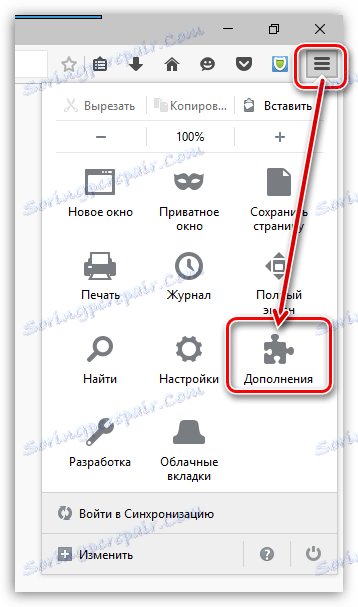
У правому верхньому куті браузера введіть найменування шуканого розширення — iMacros, а потім натисніть клавішу Enter.
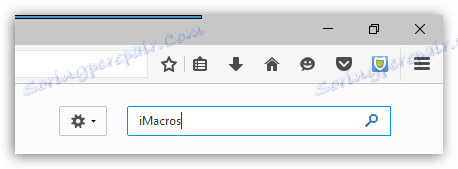
У результатах відобразиться шукане нами розширення. Виконан його установку в браузер, натиснувши відповідну кнопку.
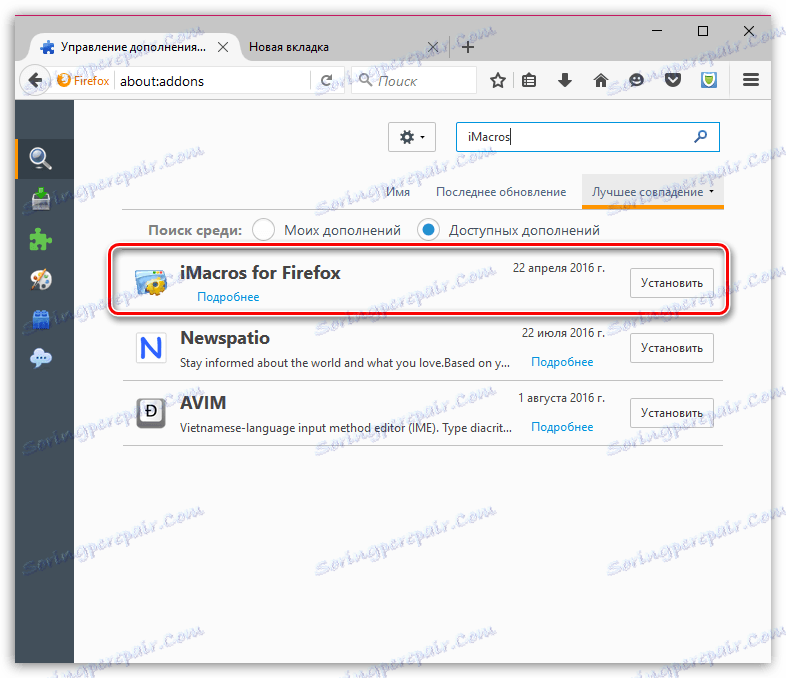
Для завершення установки вам буде потрібно перезапустити браузер.
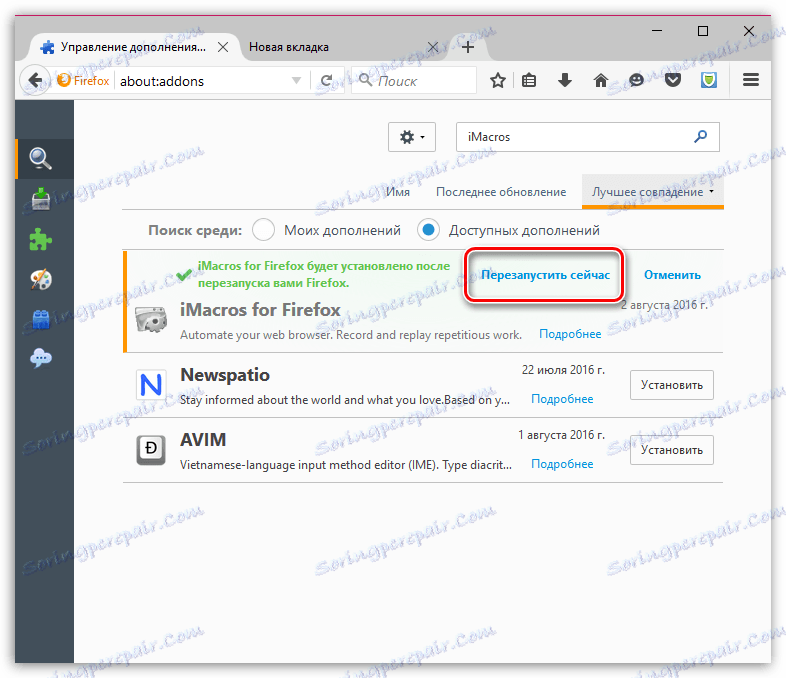
Як користуватися iMacros?
Клацніть у правому верхньому кутку по іконці доповнення.
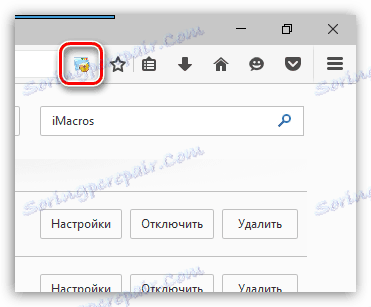
На лівій панелі відобразиться меню доповнення, в якому вам буде потрібно перейти до вкладки «Запис». Як тільки в даній вкладці ви натисніть на кнопку «Запис», вам необхідно вручну задати послідовність дій в Firefox, яка згодом буде відтворюватися автоматично.
Наприклад, в нашому прикладі макрос буде створювати нову вкладку і автоматично переходити на сайт <$lang_domain>.
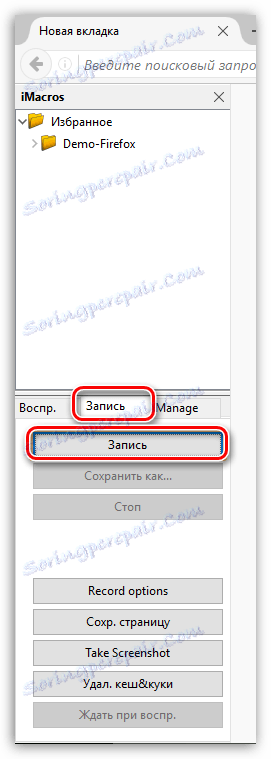
Як тільки ви закінчите запис макросу, натисніть на кнопку «Стоп».
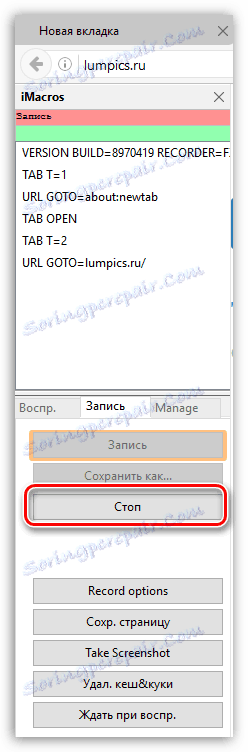
Макрос відобразиться у верхній області програми. Для зручності його можна перейменувати, задавши йому таку назву, щоб ви його легко змогли знайти. Для цього клацніть правою кнопкою миші по макросу і в відобразиться контекстному меню виберіть пункт «Перейменувати».
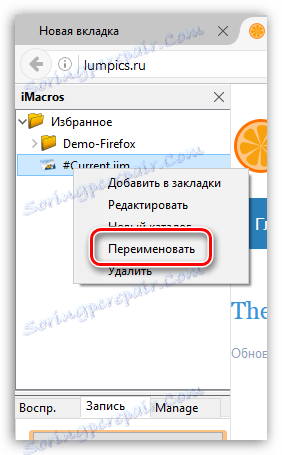
Крім того, у вас є сортувати макроси по папках. Для того, щоб додати в додаток нову папку, клацніть по існуючому каталогу, наприклад, головному, правою кнопкою миші і в що відобразиться вікні виберіть пункт «Новий каталог».
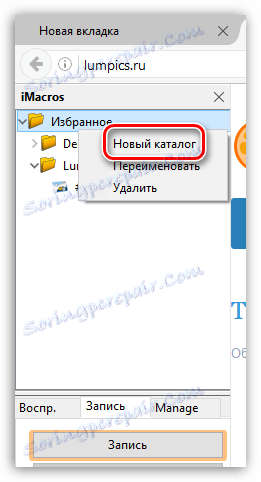
Задайте каталогу свій найменування, клацнувши правою кнопкою миші і вибравши пункт «Перейменувати».
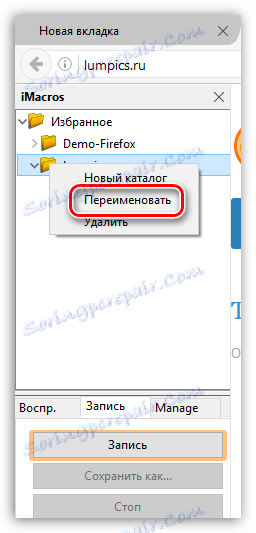
Для того, щоб перенести макрос в нову папку, досить затиснути його кнопкою миші, а потім перенести в потрібну папку.
І, нарешті, якщо вам потрібно відтворити макрос, клацніть по ньому двічі кнопкою миші або перейдіть до вкладки «Відтворити», виділіть макрос одним клацанням миші і натисніть на кнопку «Відтворити».
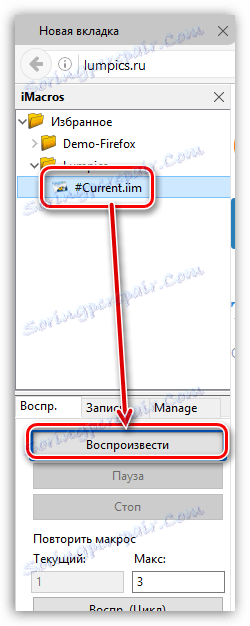
При необхідності, нижче можна задати кількість повторів. Для цього виділіть мишею необхідний для відтворення макрос, нижче задайте кількість повторів, а потім клацніть по кнопці «Відтворити (Цикл)».
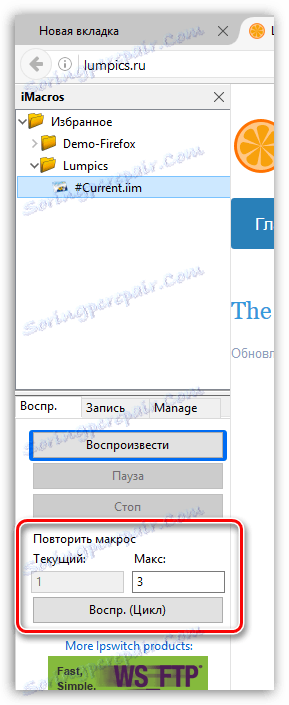
iMacros — це одне з найбільш корисних додатків для браузера Mozilla Firefox, яке виразно знайде свого користувача. Якщо в ваших завданнях є виконання одних і тих же дій в Mozilla Firefox, то заощаджуйте собі сили і час, довіривши це завдання даного ефективному додатком.
Браузерное приложение iMacros

- Установка
- Настройка
Взаимодействуя с различными сайтами, пользователи регулярно выполняют рутинные действия, которых можно избежать. Помочь в этом может iMacros. Это программа позволяет создавать макросы, которые упрощают работу с браузерами. Она распространяется в виде отдельного приложения или расширения, которое можно добавить в веб-обозреватель из интернет-магазина. Настройка и использование iMacros достаточно простые, поэтому с ней может взаимодействовать даже неопытный пользователь. В этой статье пойдет речь об его установке и полезных функциях, которые помогут при работе с браузерами.
Установка
Существуют версии программы и расширений для всех популярных на сегодняшний день веб-обозревателей. Наилучший функционал имеет версия продукта для Firefox, но и пользователи Yandex Browser, Chrome и Internet Explorer имеют возможность работать с iMacros.
Существует два варианта установки:
- расширение для браузера;
- как отдельная программа на компьютере.
Разберем порядок установки для каждого веб-обозревателя отдельно.
Yandex Browser
К большому сожалению, разработчиками не предусмотрено отдельное дополнение для этого веб-обозревателя. Тем, кто хочет воспользоваться iMacros для Яндекс браузера, придется скачивать инсталлятор. Порядок действий следующий:
1. Перейти на официальный сайт разработчиков https://imacros.net/download/.
2. Выбрать бесплатную версию для Chrome и нажать кнопку «Загрузить сейчас».
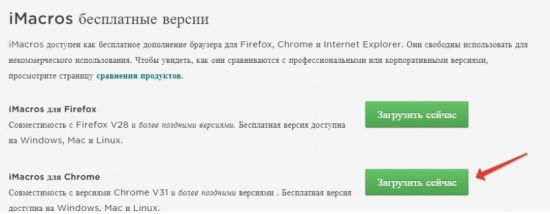
3. Заполнить регистрационную карточку и нажать «Загрузить».
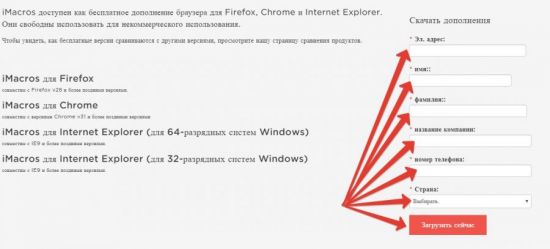
4. Дождаться загрузки инсталятора на компьютер и запустить его.
5. Следовать инструкции мастера установки, по окончании работы которого нажать кнопку «Готово».
Пользователи Google Chrome и Firefox также могут загрузить программу на свой компьютер, но для этих веб-обозревателей существуют расширения и плагины, поэтому дальше будет описаны процессы их установки.
Opera
Добавить расширение iMacros для Opera на данный момент не представляется возможным. На сайте разработчиков нет специальной программы. Если попытаться зайти в магазин аддонов Оперы и ввести в поисковой строке iMacros for opera и аналогичные фразы, то поиск не даст результатов. Поэтому, если пользователи Оперы хотят воспользоваться возможностями iMacros, то им следует использовать для этого другой браузер.
Firefox
В начале 2019 года у Mozilla возникли проблемы с работой множества дополнений, которые переставали функционировать. Сейчас эта проблема решена, но перед установкой iMacros следует обновить версию браузера. Установить дополнение для Фаерфокс можно следующим образом:
1. Запустить программу.
2. Выбрать в меню раздел «Дополнения».
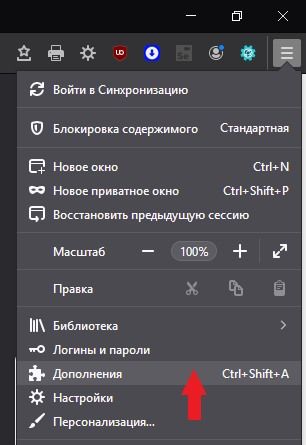
3. Ввести в строке поиска название дополнения.
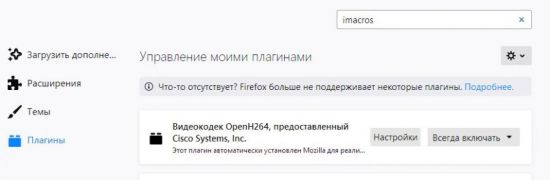
4. Выбрать вариант iMacros for Firefox.
5. На открывшейся вкладке нажать кнопку «Добавить в Firefox».
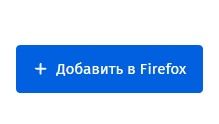
6. Подтвердить действия, нажав в появившемся окне «Добавить».
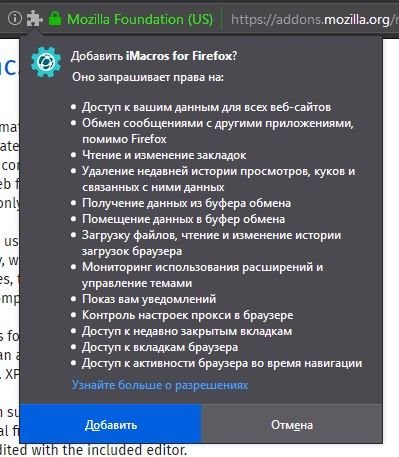
7. Готово, теперь значок дополнения появился на верхней панели.
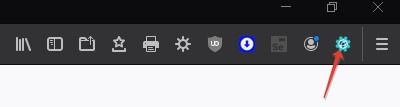
Chrome
Установка расширения для Google Chrome происходит следующим образом:
1. Выбрать раздел «Приложения в правом левом углу экрана.
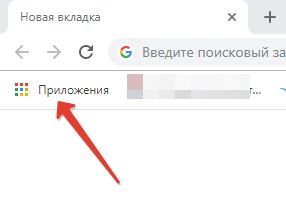
2. Нажать на кнопку «Интернет-магазин Chrome» справа внизу.
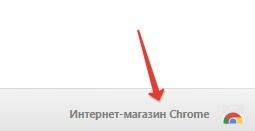
3. Ввести в строке поиска интересующее вас расширение.
4. Нажать кнопку «Установить».
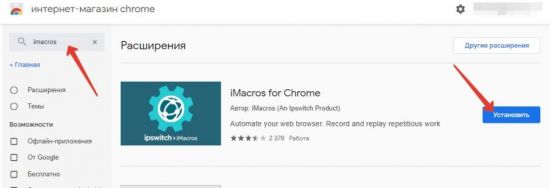
5. Готово, значок расширения появится на панели быстрого запуска.
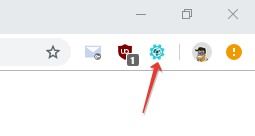
Internet Explorer
Пользователи Microsoft Edge и Internet Explorer не имеют специального расширения. Поэтому для них предусмотрена возможность скачать программу на свой компьютер или ноутбук по тому же принципу, что и Яндекс Браузер.
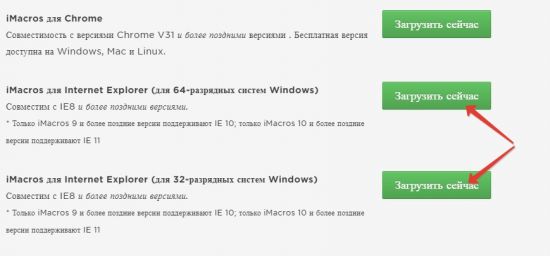
Настройка
Разберем, как взаимодействовать с iMacros. При желании можно скачать руководство на официальном сайте или задать вопрос знатокам на форуме https://forum.imacros.net.
В том случае, если на компьютер установлена программа, то ее необходимо запустить при включенном браузере. Далее необходимо показать пример программе для работы, вставив его в соответствующее окно слева и нажав кнопку «Record».
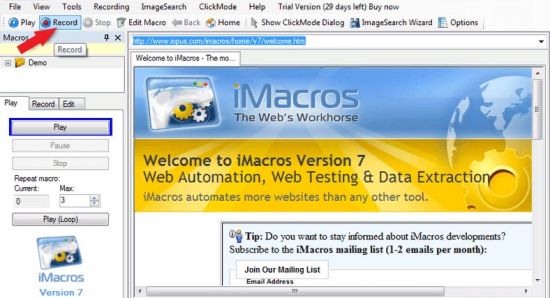
Напечатав необходимые для выполнения команды или скачав готовые скрипты из сети, можно проверить их работоспособность, нажав на Play. Приложение самостоятельно переведет введенные команды на язык програмирования. Для завершения процесса нажимают кнопку Stop.
Сохраненные макросы можно найти в отдельной папке на компьютере. По умолчанию она расположена в Документах.
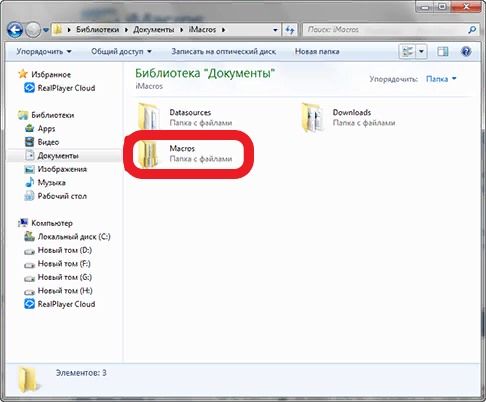
Если iMacros установлен как расширение для браузера, то следует кликнуть по его значку на панели быстрого запуска.
Слева на экране появится окно, в котором можно работать.
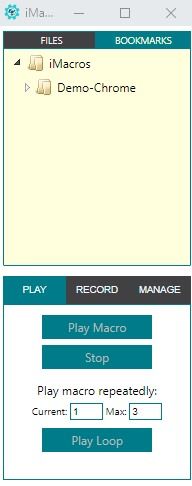
Кнопка Play позволяет запускать готовые макросы, которые сохранены в папке на компьютере. Нажав на Record, пользователь сможет ввести свой макрос. Нажатие на раздел Manage открывает настройки расширения и подраздел Помощь, в котором пользователи смогут найти нужную информацию.
В заключении можно сказать, что iMacros – это полезное дополнение для веб-обозревателя, упрощающее работу. Оно простое в управлении и может пригодиться как профессиональным веб-разработчикам, так и рядовым пользователям. Освоить работу с ним поможет официальный сайт с поддержкой и форум, на котором содержится много полезной информации.












